The overview screen (also referred to as the recents screen, recent task list, or recent apps) is a system-level UI that lists recently accessed activities and tasks. The user can navigate through the list and select a task to resume, or the user can remove a task from the list by swiping it away. With the Android 5.0 release (API level 21), multiple instances of the same activity containing different documents may appear as tasks in the overview screen. For example, Google Drive may have a task for each of several Google documents. Each document appears as a task in the overview screen.
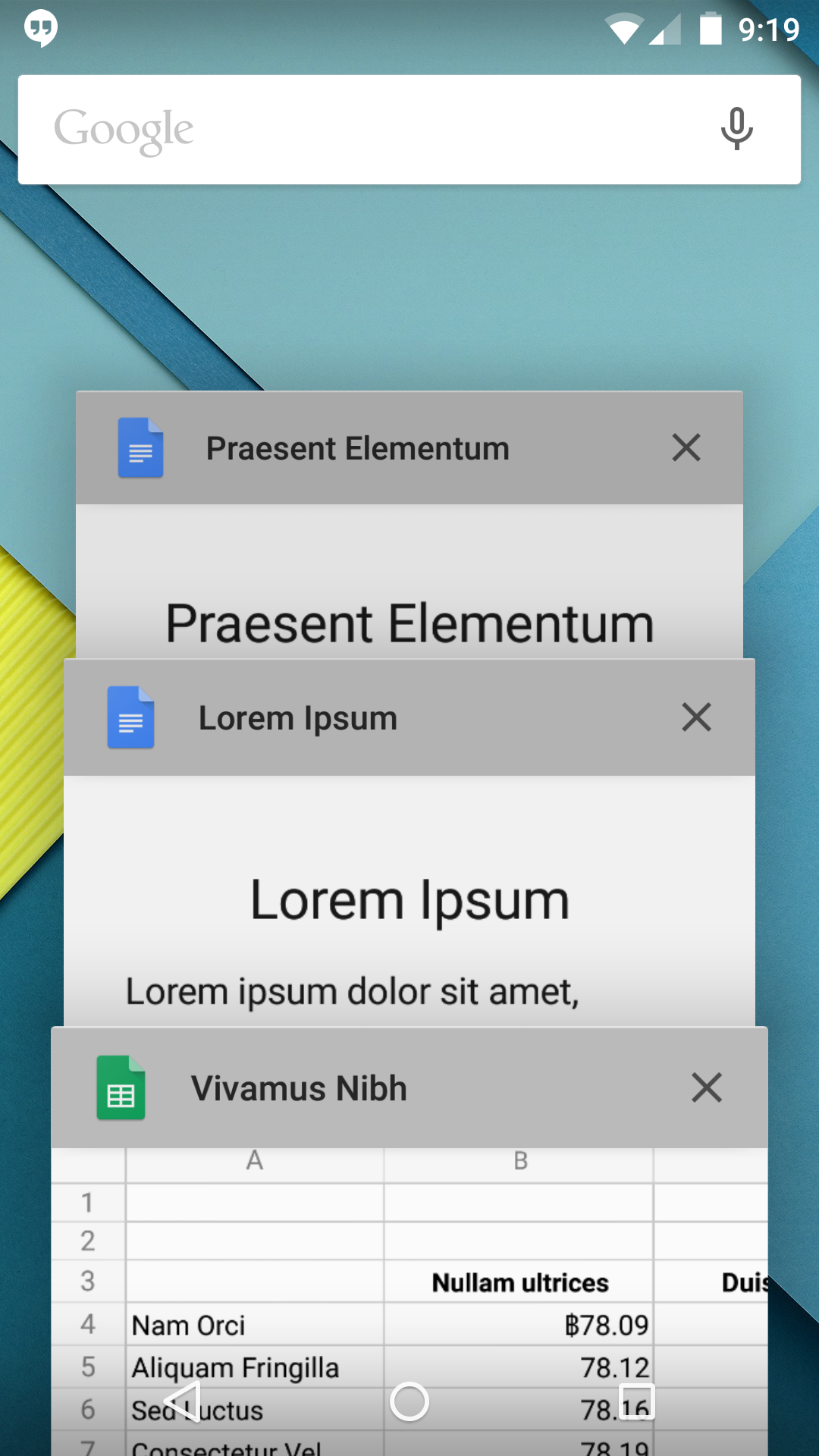
Figure 1. The overview screen showing three Google Drive documents, each represented as a separate task.
Normally you should allow the system to define how your tasks and
activities are represented in the overview screen, and you don't need to modify this behavior.
However, your app can determine how and and when activities appear in the overview screen. The
ActivityManager.AppTask class lets you manage tasks, and the activity flags of
the Intent class let you specify when an activity is added or removed from
the overview screen. Also, the
<activity> attributes let you set the behavior in the manifest.
Adding Tasks to the Overview Screen
Using the flags of the Intent class to add a task affords greater control
over when and how a document gets opened or reopened in the overview screen. When you use the
<activity>
attributes you can choose between always opening the document in a new task or reusing an
existing task for the document.
Using the Intent flag to add a task
When you create a new document for your activity, you call the
startActivity()
method of the ActivityManager.AppTask class, passing to it the intent that
launches the activity. To insert a logical break so that the system treats your activity as a new
task in the overview screen, pass the FLAG_ACTIVITY_NEW_DOCUMENT flag
in the addFlags() method of the Intent
that launches the activity.
Note: The FLAG_ACTIVITY_NEW_DOCUMENT
flag replaces the FLAG_ACTIVITY_CLEAR_WHEN_TASK_RESET flag,
which is deprecated as of Android 5.0 (API level 21).
If you set the FLAG_ACTIVITY_MULTIPLE_TASK flag when you create
the new document, the system always creates a new task with the target activity as the root.
This setting allows the same document to be opened in more than one task. The following code demonstrates
how the main activity does this:
public void createNewDocument(View view) {
final Intent newDocumentIntent = newDocumentIntent();
if (useMultipleTasks) {
newDocumentIntent.addFlags(Intent.FLAG_ACTIVITY_MULTIPLE_TASK);
}
startActivity(newDocumentIntent);
}
private Intent newDocumentIntent() {
boolean useMultipleTasks = mCheckbox.isChecked();
final Intent newDocumentIntent = new Intent(this, NewDocumentActivity.class);
newDocumentIntent.addFlags(Intent.FLAG_ACTIVITY_NEW_DOCUMENT);
newDocumentIntent.putExtra(KEY_EXTRA_NEW_DOCUMENT_COUNTER, incrementAndGet());
return newDocumentIntent;
}
private static int incrementAndGet() {
Log.d(TAG, "incrementAndGet(): " + mDocumentCounter);
return mDocumentCounter++;
}
}
Note: Activities launched with the FLAG_ACTIVITY_NEW_DOCUMENT
flag must have the android:launchMode="standard" attribute value (the default) set in the
manifest.
When the main activity launches a new activity, the system searches through existing tasks for
one whose intent matches the intent component name and the Intent data for the activity. If the task
is not found, or the intent contained the FLAG_ACTIVITY_MULTIPLE_TASK
flag, a new task will be created with the activity as its root. If it finds one, it brings that task
to the front and passes the new intent to onNewIntent().
The new activity gets the intent and creates a new document in the overview screen, as in the
following example:
@Override
protected void onCreate(Bundle savedInstanceState) {
super.onCreate(savedInstanceState);
setContentView(R.layout.activity_new_document);
mDocumentCount = getIntent()
.getIntExtra(DocumentCentricActivity.KEY_EXTRA_NEW_DOCUMENT_COUNTER, 0);
mDocumentCounterTextView = (TextView) findViewById(
R.id.hello_new_document_text_view);
setDocumentCounterText(R.string.hello_new_document_counter);
}
@Override
protected void onNewIntent(Intent intent) {
super.onNewIntent(intent);
/* If FLAG_ACTIVITY_MULTIPLE_TASK has not been used, this activity
is reused to create a new document.
*/
setDocumentCounterText(R.string.reusing_document_counter);
}
Using the activity attribute to add a task
An activity can also specify in its manifest that it always launches into a new task by using
the <activity>
attribute,
android:documentLaunchMode. This attribute has four values which produce the following
effects when the user opens a document with the application:
- "
intoExisting" - The activity reuses an existing task for the document. This is the same as setting the
FLAG_ACTIVITY_NEW_DOCUMENTflag without setting theFLAG_ACTIVITY_MULTIPLE_TASKflag, as described in Using the Intent flag to add a task, above. - "
always" - The activity creates a new task for the document, even if the document is already opened. Using
this value is the same as setting both the
FLAG_ACTIVITY_NEW_DOCUMENTandFLAG_ACTIVITY_MULTIPLE_TASKflags. - "
none”" - The activity does not create a new task for the document. The overview screen treats the activity as it would by default: it displays a single task for the app, which resumes from whatever activity the user last invoked.
- "
never" - The activity does not create a new task for the document. Setting this value overrides the
behavior of the
FLAG_ACTIVITY_NEW_DOCUMENTandFLAG_ACTIVITY_MULTIPLE_TASKflags, if either of these are set in the intent, and the overview screen displays a single task for the app, which resumes from whatever activity the user last invoked.
Note: For values other than none and never the
activity must be defined with launchMode="standard". If this attribute is not specified,
documentLaunchMode="none" is used.
Removing Tasks
By default a document task is automatically removed from the overview screen when its activity
finishes. You can override this behavior with the ActivityManager.AppTask class,
with an Intent flag, or with an
<activity> attribute.
You can always exclude a task from the overview screen entirely by setting the
<activity>
attribute,
android:excludeFromRecents to true.
You can set the maximum number of tasks that your app can include in the overview screen by setting
the <activity>
attribute android:maxRecents
to an integer value. The default is 16. When the maximum number of tasks is reached, the least
recently used task is removed from the overview screen. The android:maxRecents maximum value
is 50 (25 on low memory devices); values less than 1 are not valid.
Using the AppTask class to remove tasks
In the activity that creates a new task in the overview screen, you can
specify when to remove the task and finish all activities associated with it by calling
the finishAndRemoveTask() method.
public void onRemoveFromRecents(View view) {
// The document is no longer needed; remove its task.
finishAndRemoveTask();
}
Note: Using the
finishAndRemoveTask() method
overrides the use of the FLAG_ACTIVITY_RETAIN_IN_RECENTS tag,
discussed below.
Retaining finished tasks
If you want to retain a task in the overview screen, even if its activity has finished, pass
the FLAG_ACTIVITY_RETAIN_IN_RECENTS flag in the
addFlags() method of the Intent that launches the activity.
private Intent newDocumentIntent() {
final Intent newDocumentIntent = new Intent(this, NewDocumentActivity.class);
newDocumentIntent.addFlags(Intent.FLAG_ACTIVITY_NEW_DOCUMENT |
android.content.Intent.FLAG_ACTIVITY_RETAIN_IN_RECENTS);
newDocumentIntent.putExtra(KEY_EXTRA_NEW_DOCUMENT_COUNTER, incrementAndGet());
return newDocumentIntent;
}
To achieve the same effect, set the
<activity>
attribute
android:autoRemoveFromRecents to false. The default value is true
for document activities, and false for regular activities. Using this attribute overrides
the FLAG_ACTIVITY_RETAIN_IN_RECENTS flag, discussed previously.