How to Participate
- Understand the guidelines
- Develop a great app for Auto
- Test for Auto App Quality
- Agree to terms
- Track your review
You Should Also Read
If you've got a great app, Android Auto and Google Play can help you bring it to users right in their vehicles. You can extend your new or existing apps for Auto and then publish them using familiar tools and processes in Google Play.
To get started, review the sections in this document to learn how to distribute your Auto apps to users through Google Play. Be sure to read Auto App Quality for information on the usability, quality, and safety-related guidelines that your apps should meet. When your app is ready, you can accept the terms in the Developer Console and upload your APK for review.
How to Participate
Google Play lets you deliver apps for use in vehicles. You can develop and publish using your existing Developer Console account and your current distribution and pricing settings. It's easy to participate — the sections below outline the process.
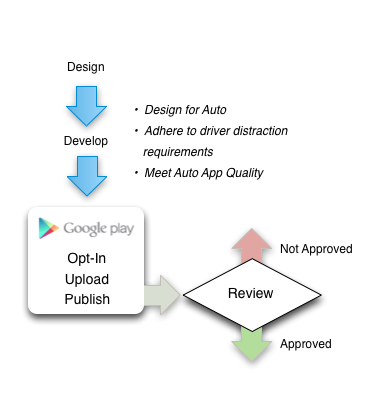
1. Understand guidelines and requirements
To prepare for a successful launch on Android Auto, start by reviewing the guidelines for creating great experiences on Auto. See the Android Auto design guidelines for ideas on extending your app for Auto and details on design and usability.
As you get started designing your Auto experience, make sure to read and understand the quality criteria for Auto apps. Only apps that are usable on Auto will be designated as Auto apps on Google Play — your apps can participate if they meet a set of basic quality criteria. See Auto App Quality for details.
2. Develop a great app for Auto
A great app for Auto is designed for vehicle use and takes advantage of the capabilities of Android Auto. The app offers a high-quality experience while the user is on the go such as providing playback for audio content or accessing messages.
As you consider your Auto app, review the developer documentation and usability guidelines and plan on supporting them to the greatest extent possible. Make sure to design a great experience and adhere to our guidelines for preventing driver distraction.
You must deliver your Auto experience as part of your existing app for phones, tablets, and other devices, using the same package name and store listing.
3. Test for Auto App Quality
Your Auto apps should be designed to perform well, look great in the car, and offer the best user experience possible. Google Play will showcase selected high-quality Auto apps for easy discovery by users in Google Play. Here’s how you can participate and deliver an Android Auto app that users will enjoy:
- Meet Auto App
Quality guidelines
- Follow our best practices for Auto app development
- Make sure your app meets all of the Auto App Quality criteria
4. Agree to Android Auto terms and publish
Before you can upload your APK and publish the app for review, the developer account owner must agree to the Android Auto terms from the Pricing and Distribution section of the Developer Console. Agreeing to the terms means that you want your app to be made available to Android Auto users through Google Play, and that your app meets Auto App Quality guidelines.
Your Auto app can be uploaded only after you have agreed to the terms. The following describes which apps are determined to be Auto apps:
- Your app manifest must declare the
com.google.android.gms.car.applicationmetadata entry in the manifest with auto capabilities that the app uses. For more information about configuring your app for use with Android Auto, see Getting Started with Auto.
When you've built your release-ready APK and tested to ensure that it meets all of the Auto App Quality guidelines, upload it to the Developer Console. Update your store listing with any additional Auto functionality information, and set distribution options as needed. If you aren't familiar with how to prepare for launch on Google Play, see the Launch Checklist.
After you agree to the terms and save the changes, you can upload and publish your app as usual. Before making the app available to Android Auto users, Google Play submits your app for review against the Auto App Quality criteria and notifies you of the result. If your app is approved, Google Play makes that app available to Android Auto users. See the next section for details on how to track the approval status of your app.
Note that the review affects the availability of your app to other devices in Google Play Store — on phones and tablets, for example. If you have an existing app that includes updates to the phone/tablet component, the Android Auto component must pass review before the updated app is made available on the Google Play Store.
Here are the steps to agree to Android Auto terms in the Developer Console:
- Make sure your app meets all Auto App Quality criteria
- In the All Applications page, click the app you want to publish.
- Under Pricing and Distribution, scroll down to find Android Auto and the link to the terms.
- Click the terms link.
- Read through the terms and click Agree.

Agree to terms for Auto: Include your app in Android Auto by agreeing to the terms from the Developer Console.
5. Track your review
Your app will be reviewed for compliance with driver distraction guidelines and the technical and quality criteria described above. This detailed review process may take more time than you are accustomed to when submitting phone/tablet apps. Until your app is approved, your app or app update won’t be published to the Google Play Store. After a successful review, your app will be published and made available on the Google Play Store.
If your app is not accepted, you’ll receive a notification email sent to your developer account address, with a summary of the areas that you need to address. When you’ve made the necessary adjustments, you can upload a new version of your app to the Developer Console.
Note that if the submitted app is an update to an existing app and your updated app does not meet the review criteria, the update is rejected and the existing app remains published in the Google Play Store.
To understand how your apps are evaluated, please see the Auto App Quality document.