public
class
CaptureResult
extends CameraMetadata<Key<?>>
| java.lang.Object | ||
| ↳ | android.hardware.camera2.CameraMetadata<android.hardware.camera2.CaptureResult.Key<?>> | |
| ↳ | android.hardware.camera2.CaptureResult | |
|
|
The subset of the results of a single image capture from the image sensor.
Contains a subset of the final configuration for the capture hardware (sensor, lens, flash), the processing pipeline, the control algorithms, and the output buffers.
CaptureResults are produced by a CameraDevice after processing a
CaptureRequest. All properties listed for capture requests can also
be queried on the capture result, to determine the final values used for
capture. The result also includes additional metadata about the state of the
camera device during the capture.
Not all properties returned by getAvailableCaptureResultKeys()
are necessarily available. Some results are partial and will
not have every key set. Only total results are guaranteed to have
every key available that was enabled by the request.
CaptureResult objects are immutable.
Nested classes | |||
|---|---|---|---|
class |
CaptureResult.Key<T>
A |
||
Inherited constants |
|---|
android.hardware.camera2.CameraMetadata
|
Fields | |
|---|---|
public
static
final
Key<Boolean> |
BLACK_LEVEL_LOCK
Whether black-level compensation is locked to its current values, or is free to vary. |
public
static
final
Key<Integer> |
COLOR_CORRECTION_ABERRATION_MODE
Mode of operation for the chromatic aberration correction algorithm. |
public
static
final
Key<RggbChannelVector> |
COLOR_CORRECTION_GAINS
Gains applying to Bayer raw color channels for white-balance. |
public
static
final
Key<Integer> |
COLOR_CORRECTION_MODE
The mode control selects how the image data is converted from the sensor's native color into linear sRGB color. |
public
static
final
Key<ColorSpaceTransform> |
COLOR_CORRECTION_TRANSFORM
A color transform matrix to use to transform from sensor RGB color space to output linear sRGB color space. |
public
static
final
Key<Integer> |
CONTROL_AE_ANTIBANDING_MODE
The desired setting for the camera device's auto-exposure algorithm's antibanding compensation. |
public
static
final
Key<Integer> |
CONTROL_AE_EXPOSURE_COMPENSATION
Adjustment to auto-exposure (AE) target image brightness. |
public
static
final
Key<Boolean> |
CONTROL_AE_LOCK
Whether auto-exposure (AE) is currently locked to its latest calculated values. |
public
static
final
Key<Integer> |
CONTROL_AE_MODE
The desired mode for the camera device's auto-exposure routine. |
public
static
final
Key<Integer> |
CONTROL_AE_PRECAPTURE_TRIGGER
Whether the camera device will trigger a precapture metering sequence when it processes this request. |
public
static
final
Key<MeteringRectangle[]> |
CONTROL_AE_REGIONS
List of metering areas to use for auto-exposure adjustment. |
public
static
final
Key<Integer> |
CONTROL_AE_STATE
Current state of the auto-exposure (AE) algorithm. |
public
static
final
Key<Range<Integer>> |
CONTROL_AE_TARGET_FPS_RANGE
Range over which the auto-exposure routine can adjust the capture frame rate to maintain good exposure. |
public
static
final
Key<Integer> |
CONTROL_AF_MODE
Whether auto-focus (AF) is currently enabled, and what mode it is set to. |
public
static
final
Key<MeteringRectangle[]> |
CONTROL_AF_REGIONS
List of metering areas to use for auto-focus. |
public
static
final
Key<Integer> |
CONTROL_AF_STATE
Current state of auto-focus (AF) algorithm. |
public
static
final
Key<Integer> |
CONTROL_AF_TRIGGER
Whether the camera device will trigger autofocus for this request. |
public
static
final
Key<Boolean> |
CONTROL_AWB_LOCK
Whether auto-white balance (AWB) is currently locked to its latest calculated values. |
public
static
final
Key<Integer> |
CONTROL_AWB_MODE
Whether auto-white balance (AWB) is currently setting the color transform fields, and what its illumination target is. |
public
static
final
Key<MeteringRectangle[]> |
CONTROL_AWB_REGIONS
List of metering areas to use for auto-white-balance illuminant estimation. |
public
static
final
Key<Integer> |
CONTROL_AWB_STATE
Current state of auto-white balance (AWB) algorithm. |
public
static
final
Key<Integer> |
CONTROL_CAPTURE_INTENT
Information to the camera device 3A (auto-exposure, auto-focus, auto-white balance) routines about the purpose of this capture, to help the camera device to decide optimal 3A strategy. |
public
static
final
Key<Integer> |
CONTROL_EFFECT_MODE
A special color effect to apply. |
public
static
final
Key<Integer> |
CONTROL_MODE
Overall mode of 3A (auto-exposure, auto-white-balance, auto-focus) control routines. |
public
static
final
Key<Integer> |
CONTROL_POST_RAW_SENSITIVITY_BOOST
The amount of additional sensitivity boost applied to output images after RAW sensor data is captured. |
public
static
final
Key<Integer> |
CONTROL_SCENE_MODE
Control for which scene mode is currently active. |
public
static
final
Key<Integer> |
CONTROL_VIDEO_STABILIZATION_MODE
Whether video stabilization is active. |
public
static
final
Key<Integer> |
EDGE_MODE
Operation mode for edge enhancement. |
public
static
final
Key<Integer> |
FLASH_MODE
The desired mode for for the camera device's flash control. |
public
static
final
Key<Integer> |
FLASH_STATE
Current state of the flash unit. |
public
static
final
Key<Integer> |
HOT_PIXEL_MODE
Operational mode for hot pixel correction. |
public
static
final
Key<Location> |
JPEG_GPS_LOCATION
A location object to use when generating image GPS metadata. |
public
static
final
Key<Integer> |
JPEG_ORIENTATION
The orientation for a JPEG image. |
public
static
final
Key<Byte> |
JPEG_QUALITY
Compression quality of the final JPEG image. |
public
static
final
Key<Byte> |
JPEG_THUMBNAIL_QUALITY
Compression quality of JPEG thumbnail. |
public
static
final
Key<Size> |
JPEG_THUMBNAIL_SIZE
Resolution of embedded JPEG thumbnail. |
public
static
final
Key<Float> |
LENS_APERTURE
The desired lens aperture size, as a ratio of lens focal length to the effective aperture diameter. |
public
static
final
Key<Float> |
LENS_FILTER_DENSITY
The desired setting for the lens neutral density filter(s). |
public
static
final
Key<Float> |
LENS_FOCAL_LENGTH
The desired lens focal length; used for optical zoom. |
public
static
final
Key<Float> |
LENS_FOCUS_DISTANCE
Desired distance to plane of sharpest focus, measured from frontmost surface of the lens. |
public
static
final
Key<Pair<Float, Float>> |
LENS_FOCUS_RANGE
The range of scene distances that are in sharp focus (depth of field). |
public
static
final
Key<float[]> |
LENS_INTRINSIC_CALIBRATION
The parameters for this camera device's intrinsic calibration. |
public
static
final
Key<Integer> |
LENS_OPTICAL_STABILIZATION_MODE
Sets whether the camera device uses optical image stabilization (OIS) when capturing images. |
public
static
final
Key<float[]> |
LENS_POSE_ROTATION
The orientation of the camera relative to the sensor coordinate system. |
public
static
final
Key<float[]> |
LENS_POSE_TRANSLATION
Position of the camera optical center. |
public
static
final
Key<float[]> |
LENS_RADIAL_DISTORTION
The correction coefficients to correct for this camera device's radial and tangential lens distortion. |
public
static
final
Key<Integer> |
LENS_STATE
Current lens status. |
public
static
final
Key<Integer> |
NOISE_REDUCTION_MODE
Mode of operation for the noise reduction algorithm. |
public
static
final
Key<Float> |
REPROCESS_EFFECTIVE_EXPOSURE_FACTOR
The amount of exposure time increase factor applied to the original output frame by the application processing before sending for reprocessing. |
public
static
final
Key<Byte> |
REQUEST_PIPELINE_DEPTH
Specifies the number of pipeline stages the frame went through from when it was exposed to when the final completed result was available to the framework. |
public
static
final
Key<Rect> |
SCALER_CROP_REGION
The desired region of the sensor to read out for this capture. |
public
static
final
Key<float[]> |
SENSOR_DYNAMIC_BLACK_LEVEL
A per-frame dynamic black level offset for each of the color filter arrangement (CFA) mosaic channels. |
public
static
final
Key<Integer> |
SENSOR_DYNAMIC_WHITE_LEVEL
Maximum raw value output by sensor for this frame. |
public
static
final
Key<Long> |
SENSOR_EXPOSURE_TIME
Duration each pixel is exposed to light. |
public
static
final
Key<Long> |
SENSOR_FRAME_DURATION
Duration from start of frame exposure to start of next frame exposure. |
public
static
final
Key<Float> |
SENSOR_GREEN_SPLIT
The worst-case divergence between Bayer green channels. |
public
static
final
Key<Rational[]> |
SENSOR_NEUTRAL_COLOR_POINT
The estimated camera neutral color in the native sensor colorspace at the time of capture. |
public
static
final
Key<Pair[]<Double, Double>> |
SENSOR_NOISE_PROFILE
Noise model coefficients for each CFA mosaic channel. |
public
static
final
Key<Long> |
SENSOR_ROLLING_SHUTTER_SKEW
Duration between the start of first row exposure and the start of last row exposure. |
public
static
final
Key<Integer> |
SENSOR_SENSITIVITY
The amount of gain applied to sensor data before processing. |
public
static
final
Key<int[]> |
SENSOR_TEST_PATTERN_DATA
A pixel |
public
static
final
Key<Integer> |
SENSOR_TEST_PATTERN_MODE
When enabled, the sensor sends a test pattern instead of doing a real exposure from the camera. |
public
static
final
Key<Long> |
SENSOR_TIMESTAMP
Time at start of exposure of first row of the image sensor active array, in nanoseconds. |
public
static
final
Key<Integer> |
SHADING_MODE
Quality of lens shading correction applied to the image data. |
public
static
final
Key<Face[]> |
STATISTICS_FACES
List of the faces detected through camera face detection in this capture. |
public
static
final
Key<Integer> |
STATISTICS_FACE_DETECT_MODE
Operating mode for the face detector unit. |
public
static
final
Key<Point[]> |
STATISTICS_HOT_PIXEL_MAP
List of |
public
static
final
Key<Boolean> |
STATISTICS_HOT_PIXEL_MAP_MODE
Operating mode for hot pixel map generation. |
public
static
final
Key<LensShadingMap> |
STATISTICS_LENS_SHADING_CORRECTION_MAP
The shading map is a low-resolution floating-point map that lists the coefficients used to correct for vignetting, for each Bayer color channel. |
public
static
final
Key<Integer> |
STATISTICS_LENS_SHADING_MAP_MODE
Whether the camera device will output the lens shading map in output result metadata. |
public
static
final
Key<Integer> |
STATISTICS_SCENE_FLICKER
The camera device estimated scene illumination lighting frequency. |
public
static
final
Key<TonemapCurve> |
TONEMAP_CURVE
Tonemapping / contrast / gamma curve to use when |
public
static
final
Key<Float> |
TONEMAP_GAMMA
Tonemapping curve to use when The tonemap curve will be defined the following formula: * OUT = pow(IN, 1.0 / gamma) where IN and OUT is the input pixel value scaled to range [0.0, 1.0], pow is the power function and gamma is the gamma value specified by this key. |
public
static
final
Key<Integer> |
TONEMAP_MODE
High-level global contrast/gamma/tonemapping control. |
public
static
final
Key<Integer> |
TONEMAP_PRESET_CURVE
Tonemapping curve to use when The tonemap curve will be defined by specified standard. |
Public methods | |
|---|---|
<T>
T
|
get(Key<T> key)
Get a capture result field value. |
long
|
getFrameNumber()
Get the frame number associated with this result. |
List<Key<?>>
|
getKeys()
Returns a list of the keys contained in this map. |
CaptureRequest
|
getRequest()
Get the request associated with this result. |
int
|
getSequenceId()
The sequence ID for this failure that was returned by the
|
Inherited methods | |
|---|---|
android.hardware.camera2.CameraMetadata
| |
java.lang.Object
| |
Key<Boolean> BLACK_LEVEL_LOCK
Whether black-level compensation is locked to its current values, or is free to vary.
Whether the black level offset was locked for this frame. Should be
ON if android.blackLevel.lock was ON in the capture request, unless
a change in other capture settings forced the camera device to
perform a black level reset.
Optional - This value may be null on some devices.
Full capability -
Present on all camera devices that report being HARDWARE_LEVEL_FULL devices in the
android.info.supportedHardwareLevel key
Key<Integer> COLOR_CORRECTION_ABERRATION_MODE
Mode of operation for the chromatic aberration correction algorithm.
Chromatic (color) aberration is caused by the fact that different wavelengths of light can not focus on the same point after exiting from the lens. This metadata defines the high level control of chromatic aberration correction algorithm, which aims to minimize the chromatic artifacts that may occur along the object boundaries in an image.
FAST/HIGH_QUALITY both mean that camera device determined aberration correction will be applied. HIGH_QUALITY mode indicates that the camera device will use the highest-quality aberration correction algorithms, even if it slows down capture rate. FAST means the camera device will not slow down capture rate when applying aberration correction.
LEGACY devices will always be in FAST mode.
Possible values:
Available values for this device:
android.colorCorrection.availableAberrationModes
This key is available on all devices.
Key<RggbChannelVector> COLOR_CORRECTION_GAINS
Gains applying to Bayer raw color channels for white-balance.
These per-channel gains are either set by the camera device
when the request android.colorCorrection.mode is not
TRANSFORM_MATRIX, or directly by the application in the
request when the android.colorCorrection.mode is
TRANSFORM_MATRIX.
The gains in the result metadata are the gains actually applied by the camera device to the current frame.
The valid range of gains varies on different devices, but gains between [1.0, 3.0] are guaranteed not to be clipped. Even if a given device allows gains below 1.0, this is usually not recommended because this can create color artifacts.
Units: Unitless gain factors
Optional - This value may be null on some devices.
Full capability -
Present on all camera devices that report being HARDWARE_LEVEL_FULL devices in the
android.info.supportedHardwareLevel key
Key<Integer> COLOR_CORRECTION_MODE
The mode control selects how the image data is converted from the sensor's native color into linear sRGB color.
When auto-white balance (AWB) is enabled with android.control.awbMode, this
control is overridden by the AWB routine. When AWB is disabled, the
application controls how the color mapping is performed.
We define the expected processing pipeline below. For consistency across devices, this is always the case with TRANSFORM_MATRIX.
When either FULL or HIGH_QUALITY is used, the camera device may
do additional processing but android.colorCorrection.gains and
android.colorCorrection.transform will still be provided by the
camera device (in the results) and be roughly correct.
Switching to TRANSFORM_MATRIX and using the data provided from FAST or HIGH_QUALITY will yield a picture with the same white point as what was produced by the camera device in the earlier frame.
The expected processing pipeline is as follows:

The white balance is encoded by two values, a 4-channel white-balance gain vector (applied in the Bayer domain), and a 3x3 color transform matrix (applied after demosaic).
The 4-channel white-balance gains are defined as:
android.colorCorrection.gains = [ R G_even G_odd B ]
where G_even is the gain for green pixels on even rows of the
output, and G_odd is the gain for green pixels on the odd rows.
These may be identical for a given camera device implementation; if
the camera device does not support a separate gain for even/odd green
channels, it will use the G_even value, and write G_odd equal to
G_even in the output result metadata.
The matrices for color transforms are defined as a 9-entry vector:
android.colorCorrection.transform = [ I0 I1 I2 I3 I4 I5 I6 I7 I8 ]
which define a transform from input sensor colors, P_in = [ r g b ],
to output linear sRGB, P_out = [ r' g' b' ],
with colors as follows:
r' = I0r + I1g + I2b
g' = I3r + I4g + I5b
b' = I6r + I7g + I8b
Both the input and output value ranges must match. Overflow/underflow values are clipped to fit within the range.
Possible values:
Optional - This value may be null on some devices.
Full capability -
Present on all camera devices that report being HARDWARE_LEVEL_FULL devices in the
android.info.supportedHardwareLevel key
Key<ColorSpaceTransform> COLOR_CORRECTION_TRANSFORM
A color transform matrix to use to transform from sensor RGB color space to output linear sRGB color space.
This matrix is either set by the camera device when the request
android.colorCorrection.mode is not TRANSFORM_MATRIX, or
directly by the application in the request when the
android.colorCorrection.mode is TRANSFORM_MATRIX.
In the latter case, the camera device may round the matrix to account
for precision issues; the final rounded matrix should be reported back
in this matrix result metadata. The transform should keep the magnitude
of the output color values within [0, 1.0] (assuming input color
values is within the normalized range [0, 1.0]), or clipping may occur.
The valid range of each matrix element varies on different devices, but values within [-1.5, 3.0] are guaranteed not to be clipped.
Units: Unitless scale factors
Optional - This value may be null on some devices.
Full capability -
Present on all camera devices that report being HARDWARE_LEVEL_FULL devices in the
android.info.supportedHardwareLevel key
Key<Integer> CONTROL_AE_ANTIBANDING_MODE
The desired setting for the camera device's auto-exposure algorithm's antibanding compensation.
Some kinds of lighting fixtures, such as some fluorescent lights, flicker at the rate of the power supply frequency (60Hz or 50Hz, depending on country). While this is typically not noticeable to a person, it can be visible to a camera device. If a camera sets its exposure time to the wrong value, the flicker may become visible in the viewfinder as flicker or in a final captured image, as a set of variable-brightness bands across the image.
Therefore, the auto-exposure routines of camera devices include antibanding routines that ensure that the chosen exposure value will not cause such banding. The choice of exposure time depends on the rate of flicker, which the camera device can detect automatically, or the expected rate can be selected by the application using this control.
A given camera device may not support all of the possible
options for the antibanding mode. The
android.control.aeAvailableAntibandingModes key contains
the available modes for a given camera device.
AUTO mode is the default if it is available on given camera device. When AUTO mode is not available, the default will be either 50HZ or 60HZ, and both 50HZ and 60HZ will be available.
If manual exposure control is enabled (by setting
android.control.aeMode or android.control.mode to OFF),
then this setting has no effect, and the application must
ensure it selects exposure times that do not cause banding
issues. The android.statistics.sceneFlicker key can assist
the application in this.
Possible values:
Available values for this device:
android.control.aeAvailableAntibandingModes
This key is available on all devices.
Key<Integer> CONTROL_AE_EXPOSURE_COMPENSATION
Adjustment to auto-exposure (AE) target image brightness.
The adjustment is measured as a count of steps, with the
step size defined by android.control.aeCompensationStep and the
allowed range by android.control.aeCompensationRange.
For example, if the exposure value (EV) step is 0.333, '6'
will mean an exposure compensation of +2 EV; -3 will mean an
exposure compensation of -1 EV. One EV represents a doubling
of image brightness. Note that this control will only be
effective if android.control.aeMode != OFF. This control
will take effect even when android.control.aeLock == true.
In the event of exposure compensation value being changed, camera device
may take several frames to reach the newly requested exposure target.
During that time, android.control.aeState field will be in the SEARCHING
state. Once the new exposure target is reached, android.control.aeState will
change from SEARCHING to either CONVERGED, LOCKED (if AE lock is enabled), or
FLASH_REQUIRED (if the scene is too dark for still capture).
Units: Compensation steps
Range of valid values:
android.control.aeCompensationRange
This key is available on all devices.
Key<Boolean> CONTROL_AE_LOCK
Whether auto-exposure (AE) is currently locked to its latest calculated values.
When set to true (ON), the AE algorithm is locked to its latest parameters,
and will not change exposure settings until the lock is set to false (OFF).
Note that even when AE is locked, the flash may be fired if
the android.control.aeMode is ON_AUTO_FLASH /
ON_ALWAYS_FLASH / ON_AUTO_FLASH_REDEYE.
When android.control.aeExposureCompensation is changed, even if the AE lock
is ON, the camera device will still adjust its exposure value.
If AE precapture is triggered (see android.control.aePrecaptureTrigger)
when AE is already locked, the camera device will not change the exposure time
(android.sensor.exposureTime) and sensitivity (android.sensor.sensitivity)
parameters. The flash may be fired if the android.control.aeMode
is ON_AUTO_FLASH/ON_AUTO_FLASH_REDEYE and the scene is too dark. If the
android.control.aeMode is ON_ALWAYS_FLASH, the scene may become overexposed.
Similarly, AE precapture trigger CANCEL has no effect when AE is already locked.
When an AE precapture sequence is triggered, AE unlock will not be able to unlock
the AE if AE is locked by the camera device internally during precapture metering
sequence In other words, submitting requests with AE unlock has no effect for an
ongoing precapture metering sequence. Otherwise, the precapture metering sequence
will never succeed in a sequence of preview requests where AE lock is always set
to false.
Since the camera device has a pipeline of in-flight requests, the settings that get locked do not necessarily correspond to the settings that were present in the latest capture result received from the camera device, since additional captures and AE updates may have occurred even before the result was sent out. If an application is switching between automatic and manual control and wishes to eliminate any flicker during the switch, the following procedure is recommended:
See android.control.aeState for AE lock related state transition details.
This key is available on all devices.
Key<Integer> CONTROL_AE_MODE
The desired mode for the camera device's auto-exposure routine.
This control is only effective if android.control.mode is
AUTO.
When set to any of the ON modes, the camera device's
auto-exposure routine is enabled, overriding the
application's selected exposure time, sensor sensitivity,
and frame duration (android.sensor.exposureTime,
android.sensor.sensitivity, and
android.sensor.frameDuration). If one of the FLASH modes
is selected, the camera device's flash unit controls are
also overridden.
The FLASH modes are only available if the camera device
has a flash unit (android.flash.info.available is true).
If flash TORCH mode is desired, this field must be set to
ON or OFF, and android.flash.mode set to TORCH.
When set to any of the ON modes, the values chosen by the camera device auto-exposure routine for the overridden fields for a given capture will be available in its CaptureResult.
Possible values:
Available values for this device:
android.control.aeAvailableModes
This key is available on all devices.
Key<Integer> CONTROL_AE_PRECAPTURE_TRIGGER
Whether the camera device will trigger a precapture metering sequence when it processes this request.
This entry is normally set to IDLE, or is not included at all in the request settings. When included and set to START, the camera device will trigger the auto-exposure (AE) precapture metering sequence.
When set to CANCEL, the camera device will cancel any active precapture metering trigger, and return to its initial AE state. If a precapture metering sequence is already completed, and the camera device has implicitly locked the AE for subsequent still capture, the CANCEL trigger will unlock the AE and return to its initial AE state.
The precapture sequence should be triggered before starting a high-quality still capture for final metering decisions to be made, and for firing pre-capture flash pulses to estimate scene brightness and required final capture flash power, when the flash is enabled.
Normally, this entry should be set to START for only a single request, and the application should wait until the sequence completes before starting a new one.
When a precapture metering sequence is finished, the camera device
may lock the auto-exposure routine internally to be able to accurately expose the
subsequent still capture image (android.control.captureIntent == STILL_CAPTUREandroid.control.aeLock == trueandroid.control.aeLock == false
The exact effect of auto-exposure (AE) precapture trigger
depends on the current AE mode and state; see
android.control.aeState for AE precapture state transition
details.
On LEGACY-level devices, the precapture trigger is not supported; capturing a high-resolution JPEG image will automatically trigger a precapture sequence before the high-resolution capture, including potentially firing a pre-capture flash.
Using the precapture trigger and the auto-focus trigger android.control.afTrigger
simultaneously is allowed. However, since these triggers often require cooperation between
the auto-focus and auto-exposure routines (for example, the may need to be enabled for a
focus sweep), the camera device may delay acting on a later trigger until the previous
trigger has been fully handled. This may lead to longer intervals between the trigger and
changes to android.control.aeState indicating the start of the precapture sequence, for
example.
If both the precapture and the auto-focus trigger are activated on the same request, then the camera device will complete them in the optimal order for that device.
Possible values:
Optional - This value may be null on some devices.
Limited capability -
Present on all camera devices that report being at least HARDWARE_LEVEL_LIMITED devices in the
android.info.supportedHardwareLevel key
Key<MeteringRectangle[]> CONTROL_AE_REGIONS
List of metering areas to use for auto-exposure adjustment.
Not available if android.control.maxRegionsAe is 0.
Otherwise will always be present.
The maximum number of regions supported by the device is determined by the value
of android.control.maxRegionsAe.
The coordinate system is based on the active pixel array,
with (0,0) being the top-left pixel in the active pixel array, and
(android.sensor.info.activeArraySize.width - 1,
android.sensor.info.activeArraySize.height - 1) being the
bottom-right pixel in the active pixel array.
The weight must be within [0, 1000], and represents a weight
for every pixel in the area. This means that a large metering area
with the same weight as a smaller area will have more effect in
the metering result. Metering areas can partially overlap and the
camera device will add the weights in the overlap region.
The weights are relative to weights of other exposure metering regions, so if only one region is used, all non-zero weights will have the same effect. A region with 0 weight is ignored.
If all regions have 0 weight, then no specific metering area needs to be used by the camera device.
If the metering region is outside the used android.scaler.cropRegion returned in
capture result metadata, the camera device will ignore the sections outside the crop
region and output only the intersection rectangle as the metering region in the result
metadata. If the region is entirely outside the crop region, it will be ignored and
not reported in the result metadata.
Units: Pixel coordinates within android.sensor.info.activeArraySize
Range of valid values:
Coordinates must be between [(0,0), (width, height)) of
android.sensor.info.activeArraySize
Optional - This value may be null on some devices.
Key<Integer> CONTROL_AE_STATE
Current state of the auto-exposure (AE) algorithm.
Switching between or enabling AE modes (android.control.aeMode) always
resets the AE state to INACTIVE. Similarly, switching between android.control.mode,
or android.control.sceneMode if android.control.mode == USE_SCENE_MODE
The camera device can do several state transitions between two results, if it is allowed by the state transition table. For example: INACTIVE may never actually be seen in a result.
The state in the result is the state for this image (in sync with this image): if AE state becomes CONVERGED, then the image data associated with this result should be good to use.
Below are state transition tables for different AE modes.
| State | Transition Cause | New State | Notes |
|---|---|---|---|
| INACTIVE | INACTIVE | Camera device auto exposure algorithm is disabled |
When android.control.aeMode is AE_MODE_ON_*:
| State | Transition Cause | New State | Notes |
|---|---|---|---|
| INACTIVE | Camera device initiates AE scan | SEARCHING | Values changing |
| INACTIVE | android.control.aeLock is ON |
LOCKED | Values locked |
| SEARCHING | Camera device finishes AE scan | CONVERGED | Good values, not changing |
| SEARCHING | Camera device finishes AE scan | FLASH_REQUIRED | Converged but too dark w/o flash |
| SEARCHING | android.control.aeLock is ON |
LOCKED | Values locked |
| CONVERGED | Camera device initiates AE scan | SEARCHING | Values changing |
| CONVERGED | android.control.aeLock is ON |
LOCKED | Values locked |
| FLASH_REQUIRED | Camera device initiates AE scan | SEARCHING | Values changing |
| FLASH_REQUIRED | android.control.aeLock is ON |
LOCKED | Values locked |
| LOCKED | android.control.aeLock is OFF |
SEARCHING | Values not good after unlock |
| LOCKED | android.control.aeLock is OFF |
CONVERGED | Values good after unlock |
| LOCKED | android.control.aeLock is OFF |
FLASH_REQUIRED | Exposure good, but too dark |
| PRECAPTURE | Sequence done. android.control.aeLock is OFF |
CONVERGED | Ready for high-quality capture |
| PRECAPTURE | Sequence done. android.control.aeLock is ON |
LOCKED | Ready for high-quality capture |
| LOCKED | aeLock is ON and aePrecaptureTrigger is START | LOCKED | Precapture trigger is ignored when AE is already locked |
| LOCKED | aeLock is ON and aePrecaptureTrigger is CANCEL | LOCKED | Precapture trigger is ignored when AE is already locked |
| Any state (excluding LOCKED) | android.control.aePrecaptureTrigger is START |
PRECAPTURE | Start AE precapture metering sequence |
| Any state (excluding LOCKED) | android.control.aePrecaptureTrigger is CANCEL |
INACTIVE | Currently active precapture metering sequence is canceled |
For the above table, the camera device may skip reporting any state changes that happen without application intervention (i.e. mode switch, trigger, locking). Any state that can be skipped in that manner is called a transient state.
For example, for above AE modes (AE_MODE_ON_*), in addition to the state transitions listed in above table, it is also legal for the camera device to skip one or more transient states between two results. See below table for examples:
| State | Transition Cause | New State | Notes |
|---|---|---|---|
| INACTIVE | Camera device finished AE scan | CONVERGED | Values are already good, transient states are skipped by camera device. |
| Any state (excluding LOCKED) | android.control.aePrecaptureTrigger is START, sequence done |
FLASH_REQUIRED | Converged but too dark w/o flash after a precapture sequence, transient states are skipped by camera device. |
| Any state (excluding LOCKED) | android.control.aePrecaptureTrigger is START, sequence done |
CONVERGED | Converged after a precapture sequence, transient states are skipped by camera device. |
| Any state (excluding LOCKED) | android.control.aePrecaptureTrigger is CANCEL, converged |
FLASH_REQUIRED | Converged but too dark w/o flash after a precapture sequence is canceled, transient states are skipped by camera device. |
| Any state (excluding LOCKED) | android.control.aePrecaptureTrigger is CANCEL, converged |
CONVERGED | Converged after a precapture sequenceis canceled, transient states are skipped by camera device. |
| CONVERGED | Camera device finished AE scan | FLASH_REQUIRED | Converged but too dark w/o flash after a new scan, transient states are skipped by camera device. |
| FLASH_REQUIRED | Camera device finished AE scan | CONVERGED | Converged after a new scan, transient states are skipped by camera device. |
Possible values:
Optional - This value may be null on some devices.
Limited capability -
Present on all camera devices that report being at least HARDWARE_LEVEL_LIMITED devices in the
android.info.supportedHardwareLevel key
Key<Range<Integer>> CONTROL_AE_TARGET_FPS_RANGE
Range over which the auto-exposure routine can adjust the capture frame rate to maintain good exposure.
Only constrains auto-exposure (AE) algorithm, not
manual control of android.sensor.exposureTime and
android.sensor.frameDuration.
Units: Frames per second (FPS)
Range of valid values:
Any of the entries in android.control.aeAvailableTargetFpsRanges
This key is available on all devices.
Key<Integer> CONTROL_AF_MODE
Whether auto-focus (AF) is currently enabled, and what mode it is set to.
Only effective if android.control.mode = AUTO and the lens is not fixed focus
(i.e. android.lens.info.minimumFocusDistance > 0android.control.aeMode is OFF, the behavior of AF is device
dependent. It is recommended to lock AF by using android.control.afTrigger before
setting android.control.aeMode to OFF, or set AF mode to OFF when AE is OFF.
If the lens is controlled by the camera device auto-focus algorithm,
the camera device will report the current AF status in android.control.afState
in result metadata.
Possible values:
Available values for this device:
android.control.afAvailableModes
This key is available on all devices.
Key<MeteringRectangle[]> CONTROL_AF_REGIONS
List of metering areas to use for auto-focus.
Not available if android.control.maxRegionsAf is 0.
Otherwise will always be present.
The maximum number of focus areas supported by the device is determined by the value
of android.control.maxRegionsAf.
The coordinate system is based on the active pixel array,
with (0,0) being the top-left pixel in the active pixel array, and
(android.sensor.info.activeArraySize.width - 1,
android.sensor.info.activeArraySize.height - 1) being the
bottom-right pixel in the active pixel array.
The weight must be within [0, 1000], and represents a weight
for every pixel in the area. This means that a large metering area
with the same weight as a smaller area will have more effect in
the metering result. Metering areas can partially overlap and the
camera device will add the weights in the overlap region.
The weights are relative to weights of other metering regions, so if only one region is used, all non-zero weights will have the same effect. A region with 0 weight is ignored.
If all regions have 0 weight, then no specific metering area needs to be used by the camera device.
If the metering region is outside the used android.scaler.cropRegion returned in
capture result metadata, the camera device will ignore the sections outside the crop
region and output only the intersection rectangle as the metering region in the result
metadata. If the region is entirely outside the crop region, it will be ignored and
not reported in the result metadata.
Units: Pixel coordinates within android.sensor.info.activeArraySize
Range of valid values:
Coordinates must be between [(0,0), (width, height)) of
android.sensor.info.activeArraySize
Optional - This value may be null on some devices.
Key<Integer> CONTROL_AF_STATE
Current state of auto-focus (AF) algorithm.
Switching between or enabling AF modes (android.control.afMode) always
resets the AF state to INACTIVE. Similarly, switching between android.control.mode,
or android.control.sceneMode if android.control.mode == USE_SCENE_MODE
The camera device can do several state transitions between two results, if it is allowed by the state transition table. For example: INACTIVE may never actually be seen in a result.
The state in the result is the state for this image (in sync with this image): if AF state becomes FOCUSED, then the image data associated with this result should be sharp.
Below are state transition tables for different AF modes.
When android.control.afMode is AF_MODE_OFF or AF_MODE_EDOF:
| State | Transition Cause | New State | Notes |
|---|---|---|---|
| INACTIVE | INACTIVE | Never changes |
When android.control.afMode is AF_MODE_AUTO or AF_MODE_MACRO:
| State | Transition Cause | New State | Notes |
|---|---|---|---|
| INACTIVE | AF_TRIGGER | ACTIVE_SCAN | Start AF sweep, Lens now moving |
| ACTIVE_SCAN | AF sweep done | FOCUSED_LOCKED | Focused, Lens now locked |
| ACTIVE_SCAN | AF sweep done | NOT_FOCUSED_LOCKED | Not focused, Lens now locked |
| ACTIVE_SCAN | AF_CANCEL | INACTIVE | Cancel/reset AF, Lens now locked |
| FOCUSED_LOCKED | AF_CANCEL | INACTIVE | Cancel/reset AF |
| FOCUSED_LOCKED | AF_TRIGGER | ACTIVE_SCAN | Start new sweep, Lens now moving |
| NOT_FOCUSED_LOCKED | AF_CANCEL | INACTIVE | Cancel/reset AF |
| NOT_FOCUSED_LOCKED | AF_TRIGGER | ACTIVE_SCAN | Start new sweep, Lens now moving |
| Any state | Mode change | INACTIVE |
For the above table, the camera device may skip reporting any state changes that happen without application intervention (i.e. mode switch, trigger, locking). Any state that can be skipped in that manner is called a transient state.
For example, for these AF modes (AF_MODE_AUTO and AF_MODE_MACRO), in addition to the state transitions listed in above table, it is also legal for the camera device to skip one or more transient states between two results. See below table for examples:
| State | Transition Cause | New State | Notes |
|---|---|---|---|
| INACTIVE | AF_TRIGGER | FOCUSED_LOCKED | Focus is already good or good after a scan, lens is now locked. |
| INACTIVE | AF_TRIGGER | NOT_FOCUSED_LOCKED | Focus failed after a scan, lens is now locked. |
| FOCUSED_LOCKED | AF_TRIGGER | FOCUSED_LOCKED | Focus is already good or good after a scan, lens is now locked. |
| NOT_FOCUSED_LOCKED | AF_TRIGGER | FOCUSED_LOCKED | Focus is good after a scan, lens is not locked. |
When android.control.afMode is AF_MODE_CONTINUOUS_VIDEO:
| State | Transition Cause | New State | Notes |
|---|---|---|---|
| INACTIVE | Camera device initiates new scan | PASSIVE_SCAN | Start AF scan, Lens now moving |
| INACTIVE | AF_TRIGGER | NOT_FOCUSED_LOCKED | AF state query, Lens now locked |
| PASSIVE_SCAN | Camera device completes current scan | PASSIVE_FOCUSED | End AF scan, Lens now locked |
| PASSIVE_SCAN | Camera device fails current scan | PASSIVE_UNFOCUSED | End AF scan, Lens now locked |
| PASSIVE_SCAN | AF_TRIGGER | FOCUSED_LOCKED | Immediate transition, if focus is good. Lens now locked |
| PASSIVE_SCAN | AF_TRIGGER | NOT_FOCUSED_LOCKED | Immediate transition, if focus is bad. Lens now locked |
| PASSIVE_SCAN | AF_CANCEL | INACTIVE | Reset lens position, Lens now locked |
| PASSIVE_FOCUSED | Camera device initiates new scan | PASSIVE_SCAN | Start AF scan, Lens now moving |
| PASSIVE_UNFOCUSED | Camera device initiates new scan | PASSIVE_SCAN | Start AF scan, Lens now moving |
| PASSIVE_FOCUSED | AF_TRIGGER | FOCUSED_LOCKED | Immediate transition, lens now locked |
| PASSIVE_UNFOCUSED | AF_TRIGGER | NOT_FOCUSED_LOCKED | Immediate transition, lens now locked |
| FOCUSED_LOCKED | AF_TRIGGER | FOCUSED_LOCKED | No effect |
| FOCUSED_LOCKED | AF_CANCEL | INACTIVE | Restart AF scan |
| NOT_FOCUSED_LOCKED | AF_TRIGGER | NOT_FOCUSED_LOCKED | No effect |
| NOT_FOCUSED_LOCKED | AF_CANCEL | INACTIVE | Restart AF scan |
When android.control.afMode is AF_MODE_CONTINUOUS_PICTURE:
| State | Transition Cause | New State | Notes |
|---|---|---|---|
| INACTIVE | Camera device initiates new scan | PASSIVE_SCAN | Start AF scan, Lens now moving |
| INACTIVE | AF_TRIGGER | NOT_FOCUSED_LOCKED | AF state query, Lens now locked |
| PASSIVE_SCAN | Camera device completes current scan | PASSIVE_FOCUSED | End AF scan, Lens now locked |
| PASSIVE_SCAN | Camera device fails current scan | PASSIVE_UNFOCUSED | End AF scan, Lens now locked |
| PASSIVE_SCAN | AF_TRIGGER | FOCUSED_LOCKED | Eventual transition once the focus is good. Lens now locked |
| PASSIVE_SCAN | AF_TRIGGER | NOT_FOCUSED_LOCKED | Eventual transition if cannot find focus. Lens now locked |
| PASSIVE_SCAN | AF_CANCEL | INACTIVE | Reset lens position, Lens now locked |
| PASSIVE_FOCUSED | Camera device initiates new scan | PASSIVE_SCAN | Start AF scan, Lens now moving |
| PASSIVE_UNFOCUSED | Camera device initiates new scan | PASSIVE_SCAN | Start AF scan, Lens now moving |
| PASSIVE_FOCUSED | AF_TRIGGER | FOCUSED_LOCKED | Immediate trans. Lens now locked |
| PASSIVE_UNFOCUSED | AF_TRIGGER | NOT_FOCUSED_LOCKED | Immediate trans. Lens now locked |
| FOCUSED_LOCKED | AF_TRIGGER | FOCUSED_LOCKED | No effect |
| FOCUSED_LOCKED | AF_CANCEL | INACTIVE | Restart AF scan |
| NOT_FOCUSED_LOCKED | AF_TRIGGER | NOT_FOCUSED_LOCKED | No effect |
| NOT_FOCUSED_LOCKED | AF_CANCEL | INACTIVE | Restart AF scan |
When switch between AF_MODE_CONTINUOUS_* (CAF modes) and AF_MODE_AUTO/AF_MODE_MACRO (AUTO modes), the initial INACTIVE or PASSIVE_SCAN states may be skipped by the camera device. When a trigger is included in a mode switch request, the trigger will be evaluated in the context of the new mode in the request. See below table for examples:
| State | Transition Cause | New State | Notes |
|---|---|---|---|
| any state | CAF-->AUTO mode switch | INACTIVE | Mode switch without trigger, initial state must be INACTIVE |
| any state | CAF-->AUTO mode switch with AF_TRIGGER | trigger-reachable states from INACTIVE | Mode switch with trigger, INACTIVE is skipped |
| any state | AUTO-->CAF mode switch | passively reachable states from INACTIVE | Mode switch without trigger, passive transient state is skipped |
Possible values:
INACTIVEPASSIVE_SCANPASSIVE_FOCUSEDACTIVE_SCANFOCUSED_LOCKEDNOT_FOCUSED_LOCKEDPASSIVE_UNFOCUSEDThis key is available on all devices.
Key<Integer> CONTROL_AF_TRIGGER
Whether the camera device will trigger autofocus for this request.
This entry is normally set to IDLE, or is not included at all in the request settings.
When included and set to START, the camera device will trigger the autofocus algorithm. If autofocus is disabled, this trigger has no effect.
When set to CANCEL, the camera device will cancel any active trigger, and return to its initial AF state.
Generally, applications should set this entry to START or CANCEL for only a single capture, and then return it to IDLE (or not set at all). Specifying START for multiple captures in a row means restarting the AF operation over and over again.
See android.control.afState for what the trigger means for each AF mode.
Using the autofocus trigger and the precapture trigger android.control.aePrecaptureTrigger
simultaneously is allowed. However, since these triggers often require cooperation between
the auto-focus and auto-exposure routines (for example, the may need to be enabled for a
focus sweep), the camera device may delay acting on a later trigger until the previous
trigger has been fully handled. This may lead to longer intervals between the trigger and
changes to android.control.afState, for example.
Possible values:
This key is available on all devices.
Key<Boolean> CONTROL_AWB_LOCK
Whether auto-white balance (AWB) is currently locked to its latest calculated values.
When set to true (ON), the AWB algorithm is locked to its latest parameters,
and will not change color balance settings until the lock is set to false (OFF).
Since the camera device has a pipeline of in-flight requests, the settings that get locked do not necessarily correspond to the settings that were present in the latest capture result received from the camera device, since additional captures and AWB updates may have occurred even before the result was sent out. If an application is switching between automatic and manual control and wishes to eliminate any flicker during the switch, the following procedure is recommended:
Note that AWB lock is only meaningful when
android.control.awbMode is in the AUTO mode; in other modes,
AWB is already fixed to a specific setting.
Some LEGACY devices may not support ON; the value is then overridden to OFF.
This key is available on all devices.
See also:
Key<Integer> CONTROL_AWB_MODE
Whether auto-white balance (AWB) is currently setting the color transform fields, and what its illumination target is.
This control is only effective if android.control.mode is AUTO.
When set to the ON mode, the camera device's auto-white balance
routine is enabled, overriding the application's selected
android.colorCorrection.transform, android.colorCorrection.gains and
android.colorCorrection.mode. Note that when android.control.aeMode
is OFF, the behavior of AWB is device dependent. It is recommened to
also set AWB mode to OFF or lock AWB by using android.control.awbLock before
setting AE mode to OFF.
When set to the OFF mode, the camera device's auto-white balance
routine is disabled. The application manually controls the white
balance by android.colorCorrection.transform, android.colorCorrection.gains
and android.colorCorrection.mode.
When set to any other modes, the camera device's auto-white
balance routine is disabled. The camera device uses each
particular illumination target for white balance
adjustment. The application's values for
android.colorCorrection.transform,
android.colorCorrection.gains and
android.colorCorrection.mode are ignored.
Possible values:
Available values for this device:
android.control.awbAvailableModes
This key is available on all devices.
See also:
COLOR_CORRECTION_GAINSCOLOR_CORRECTION_MODECOLOR_CORRECTION_TRANSFORMCONTROL_AE_MODECONTROL_AWB_AVAILABLE_MODESCONTROL_AWB_LOCKCONTROL_MODECONTROL_AWB_MODE_OFFCONTROL_AWB_MODE_AUTOCONTROL_AWB_MODE_INCANDESCENTCONTROL_AWB_MODE_FLUORESCENTCONTROL_AWB_MODE_WARM_FLUORESCENTCONTROL_AWB_MODE_DAYLIGHTCONTROL_AWB_MODE_CLOUDY_DAYLIGHTCONTROL_AWB_MODE_TWILIGHTCONTROL_AWB_MODE_SHADEKey<MeteringRectangle[]> CONTROL_AWB_REGIONS
List of metering areas to use for auto-white-balance illuminant estimation.
Not available if android.control.maxRegionsAwb is 0.
Otherwise will always be present.
The maximum number of regions supported by the device is determined by the value
of android.control.maxRegionsAwb.
The coordinate system is based on the active pixel array,
with (0,0) being the top-left pixel in the active pixel array, and
(android.sensor.info.activeArraySize.width - 1,
android.sensor.info.activeArraySize.height - 1) being the
bottom-right pixel in the active pixel array.
The weight must range from 0 to 1000, and represents a weight for every pixel in the area. This means that a large metering area with the same weight as a smaller area will have more effect in the metering result. Metering areas can partially overlap and the camera device will add the weights in the overlap region.
The weights are relative to weights of other white balance metering regions, so if only one region is used, all non-zero weights will have the same effect. A region with 0 weight is ignored.
If all regions have 0 weight, then no specific metering area needs to be used by the camera device.
If the metering region is outside the used android.scaler.cropRegion returned in
capture result metadata, the camera device will ignore the sections outside the crop
region and output only the intersection rectangle as the metering region in the result
metadata. If the region is entirely outside the crop region, it will be ignored and
not reported in the result metadata.
Units: Pixel coordinates within android.sensor.info.activeArraySize
Range of valid values:
Coordinates must be between [(0,0), (width, height)) of
android.sensor.info.activeArraySize
Optional - This value may be null on some devices.
Key<Integer> CONTROL_AWB_STATE
Current state of auto-white balance (AWB) algorithm.
Switching between or enabling AWB modes (android.control.awbMode) always
resets the AWB state to INACTIVE. Similarly, switching between android.control.mode,
or android.control.sceneMode if android.control.mode == USE_SCENE_MODE
The camera device can do several state transitions between two results, if it is allowed by the state transition table. So INACTIVE may never actually be seen in a result.
The state in the result is the state for this image (in sync with this image): if AWB state becomes CONVERGED, then the image data associated with this result should be good to use.
Below are state transition tables for different AWB modes.
When android.control.awbMode != AWB_MODE_AUTO
| State | Transition Cause | New State | Notes |
|---|---|---|---|
| INACTIVE | INACTIVE | Camera device auto white balance algorithm is disabled |
When android.control.awbMode is AWB_MODE_AUTO:
| State | Transition Cause | New State | Notes |
|---|---|---|---|
| INACTIVE | Camera device initiates AWB scan | SEARCHING | Values changing |
| INACTIVE | android.control.awbLock is ON |
LOCKED | Values locked |
| SEARCHING | Camera device finishes AWB scan | CONVERGED | Good values, not changing |
| SEARCHING | android.control.awbLock is ON |
LOCKED | Values locked |
| CONVERGED | Camera device initiates AWB scan | SEARCHING | Values changing |
| CONVERGED | android.control.awbLock is ON |
LOCKED | Values locked |
| LOCKED | android.control.awbLock is OFF |
SEARCHING | Values not good after unlock |
For the above table, the camera device may skip reporting any state changes that happen without application intervention (i.e. mode switch, trigger, locking). Any state that can be skipped in that manner is called a transient state.
For example, for this AWB mode (AWB_MODE_AUTO), in addition to the state transitions listed in above table, it is also legal for the camera device to skip one or more transient states between two results. See below table for examples:
| State | Transition Cause | New State | Notes |
|---|---|---|---|
| INACTIVE | Camera device finished AWB scan | CONVERGED | Values are already good, transient states are skipped by camera device. |
| LOCKED | android.control.awbLock is OFF |
CONVERGED | Values good after unlock, transient states are skipped by camera device. |
Possible values:
Optional - This value may be null on some devices.
Limited capability -
Present on all camera devices that report being at least HARDWARE_LEVEL_LIMITED devices in the
android.info.supportedHardwareLevel key
Key<Integer> CONTROL_CAPTURE_INTENT
Information to the camera device 3A (auto-exposure, auto-focus, auto-white balance) routines about the purpose of this capture, to help the camera device to decide optimal 3A strategy.
This control (except for MANUAL) is only effective if
android.control.mode != OFF
ZERO_SHUTTER_LAG will be supported if android.request.availableCapabilities
contains PRIVATE_REPROCESSING or YUV_REPROCESSING. MANUAL will be supported if
android.request.availableCapabilities contains MANUAL_SENSOR. Other intent values are
always supported.
Possible values:
This key is available on all devices.
Key<Integer> CONTROL_EFFECT_MODE
A special color effect to apply.
When this mode is set, a color effect will be applied to images produced by the camera device. The interpretation and implementation of these color effects is left to the implementor of the camera device, and should not be depended on to be consistent (or present) across all devices.
Possible values:
Available values for this device:
android.control.availableEffects
This key is available on all devices.
Key<Integer> CONTROL_MODE
Overall mode of 3A (auto-exposure, auto-white-balance, auto-focus) control routines.
This is a top-level 3A control switch. When set to OFF, all 3A control by the camera device is disabled. The application must set the fields for capture parameters itself.
When set to AUTO, the individual algorithm controls in
android.control.* are in effect, such as android.control.afMode.
When set to USE_SCENE_MODE, the individual controls in
android.control.* are mostly disabled, and the camera device implements
one of the scene mode settings (such as ACTION, SUNSET, or PARTY)
as it wishes. The camera device scene mode 3A settings are provided by
capture results.
When set to OFF_KEEP_STATE, it is similar to OFF mode, the only difference is that this frame will not be used by camera device background 3A statistics update, as if this frame is never captured. This mode can be used in the scenario where the application doesn't want a 3A manual control capture to affect the subsequent auto 3A capture results.
Possible values:
Available values for this device:
android.control.availableModes
This key is available on all devices.
Key<Integer> CONTROL_POST_RAW_SENSITIVITY_BOOST
The amount of additional sensitivity boost applied to output images after RAW sensor data is captured.
Some camera devices support additional digital sensitivity boosting in the camera processing pipeline after sensor RAW image is captured. Such a boost will be applied to YUV/JPEG format output images but will not have effect on RAW output formats like RAW_SENSOR, RAW10, RAW12 or RAW_OPAQUE.
This key will be null for devices that do not support any RAW format
outputs. For devices that do support RAW format outputs, this key will always
present, and if a device does not support post RAW sensitivity boost, it will
list 100 in this key.
If the camera device cannot apply the exact boost requested, it will reduce the boost to the nearest supported value. The final boost value used will be available in the output capture result.
For devices that support post RAW sensitivity boost, the YUV/JPEG output images
of such device will have the total sensitivity of
android.sensor.sensitivity * android.control.postRawSensitivityBoost / 100android.sensor.sensitivity
This control is only effective if android.control.aeMode or android.control.mode is set to
OFF; otherwise the auto-exposure algorithm will override this value.
Units: ISO arithmetic units, the same as android.sensor.sensitivity
Range of valid values:
android.control.postRawSensitivityBoostRange
Optional - This value may be null on some devices.
Key<Integer> CONTROL_SCENE_MODE
Control for which scene mode is currently active.
Scene modes are custom camera modes optimized for a certain set of conditions and capture settings.
This is the mode that that is active when
android.control.mode == USE_SCENE_MODEandroid.control.aeMode, android.control.awbMode, and android.control.afMode
while in use.
The interpretation and implementation of these scene modes is left to the implementor of the camera device. Their behavior will not be consistent across all devices, and any given device may only implement a subset of these modes.
Possible values:
DISABLEDFACE_PRIORITYACTIONPORTRAITLANDSCAPENIGHTNIGHT_PORTRAITTHEATREBEACHSNOWSUNSETSTEADYPHOTOFIREWORKSSPORTSPARTYCANDLELIGHTBARCODEHIGH_SPEED_VIDEOHDRAvailable values for this device:
android.control.availableSceneModes
This key is available on all devices.
See also:
CONTROL_AE_MODECONTROL_AF_MODECONTROL_AVAILABLE_SCENE_MODESCONTROL_AWB_MODECONTROL_MODECONTROL_SCENE_MODE_DISABLEDCONTROL_SCENE_MODE_FACE_PRIORITYCONTROL_SCENE_MODE_ACTIONCONTROL_SCENE_MODE_PORTRAITCONTROL_SCENE_MODE_LANDSCAPECONTROL_SCENE_MODE_NIGHTCONTROL_SCENE_MODE_NIGHT_PORTRAITCONTROL_SCENE_MODE_THEATRECONTROL_SCENE_MODE_BEACHCONTROL_SCENE_MODE_SNOWCONTROL_SCENE_MODE_SUNSETCONTROL_SCENE_MODE_STEADYPHOTOCONTROL_SCENE_MODE_FIREWORKSCONTROL_SCENE_MODE_SPORTSCONTROL_SCENE_MODE_PARTYCONTROL_SCENE_MODE_CANDLELIGHTCONTROL_SCENE_MODE_BARCODECONTROL_SCENE_MODE_HIGH_SPEED_VIDEOCONTROL_SCENE_MODE_HDRKey<Integer> CONTROL_VIDEO_STABILIZATION_MODE
Whether video stabilization is active.
Video stabilization automatically warps images from the camera in order to stabilize motion between consecutive frames.
If enabled, video stabilization can modify the
android.scaler.cropRegion to keep the video stream stabilized.
Switching between different video stabilization modes may take several frames to initialize, the camera device will report the current mode in capture result metadata. For example, When "ON" mode is requested, the video stabilization modes in the first several capture results may still be "OFF", and it will become "ON" when the initialization is done.
In addition, not all recording sizes or frame rates may be supported for
stabilization by a device that reports stabilization support. It is guaranteed
that an output targeting a MediaRecorder or MediaCodec will be stabilized if
the recording resolution is less than or equal to 1920 x 1080 (width less than
or equal to 1920, height less than or equal to 1080), and the recording
frame rate is less than or equal to 30fps. At other sizes, the CaptureResult
android.control.videoStabilizationMode field will return
OFF if the recording output is not stabilized, or if there are no output
Surface types that can be stabilized.
If a camera device supports both this mode and OIS
(android.lens.opticalStabilizationMode), turning both modes on may
produce undesirable interaction, so it is recommended not to enable
both at the same time.
Possible values:
This key is available on all devices.
Key<Integer> EDGE_MODE
Operation mode for edge enhancement.
Edge enhancement improves sharpness and details in the captured image. OFF means no enhancement will be applied by the camera device.
FAST/HIGH_QUALITY both mean camera device determined enhancement will be applied. HIGH_QUALITY mode indicates that the camera device will use the highest-quality enhancement algorithms, even if it slows down capture rate. FAST means the camera device will not slow down capture rate when applying edge enhancement. FAST may be the same as OFF if edge enhancement will slow down capture rate. Every output stream will have a similar amount of enhancement applied.
ZERO_SHUTTER_LAG is meant to be used by applications that maintain a continuous circular buffer of high-resolution images during preview and reprocess image(s) from that buffer into a final capture when triggered by the user. In this mode, the camera device applies edge enhancement to low-resolution streams (below maximum recording resolution) to maximize preview quality, but does not apply edge enhancement to high-resolution streams, since those will be reprocessed later if necessary.
For YUV_REPROCESSING, these FAST/HIGH_QUALITY modes both mean that the camera
device will apply FAST/HIGH_QUALITY YUV-domain edge enhancement, respectively.
The camera device may adjust its internal edge enhancement parameters for best
image quality based on the android.reprocess.effectiveExposureFactor, if it is set.
Possible values:
Available values for this device:
android.edge.availableEdgeModes
Optional - This value may be null on some devices.
Full capability -
Present on all camera devices that report being HARDWARE_LEVEL_FULL devices in the
android.info.supportedHardwareLevel key
Key<Integer> FLASH_MODE
The desired mode for for the camera device's flash control.
This control is only effective when flash unit is available
(android.flash.info.available == true
When this control is used, the android.control.aeMode must be set to ON or OFF.
Otherwise, the camera device auto-exposure related flash control (ON_AUTO_FLASH,
ON_ALWAYS_FLASH, or ON_AUTO_FLASH_REDEYE) will override this control.
When set to OFF, the camera device will not fire flash for this capture.
When set to SINGLE, the camera device will fire flash regardless of the camera
device's auto-exposure routine's result. When used in still capture case, this
control should be used along with auto-exposure (AE) precapture metering sequence
(android.control.aePrecaptureTrigger), otherwise, the image may be incorrectly exposed.
When set to TORCH, the flash will be on continuously. This mode can be used for use cases such as preview, auto-focus assist, still capture, or video recording.
The flash status will be reported by android.flash.state in the capture result metadata.
Possible values:
This key is available on all devices.
Key<Integer> FLASH_STATE
Current state of the flash unit.
When the camera device doesn't have flash unit
(i.e. android.flash.info.available == false
In certain conditions, this will be available on LEGACY devices:
android.control.aeMode == ON_ALWAYS_FLASH
will always return FIRED.android.flash.mode == TORCH
will always return FIRED.In all other conditions the state will not be available on
LEGACY devices (i.e. it will be null).
Possible values:
Optional - This value may be null on some devices.
Limited capability -
Present on all camera devices that report being at least HARDWARE_LEVEL_LIMITED devices in the
android.info.supportedHardwareLevel key
Key<Integer> HOT_PIXEL_MODE
Operational mode for hot pixel correction.
Hotpixel correction interpolates out, or otherwise removes, pixels that do not accurately measure the incoming light (i.e. pixels that are stuck at an arbitrary value or are oversensitive).
Possible values:
Available values for this device:
android.hotPixel.availableHotPixelModes
Optional - This value may be null on some devices.
Key<Location> JPEG_GPS_LOCATION
A location object to use when generating image GPS metadata.
Setting a location object in a request will include the GPS coordinates of the location into any JPEG images captured based on the request. These coordinates can then be viewed by anyone who receives the JPEG image.
This key is available on all devices.
Key<Integer> JPEG_ORIENTATION
The orientation for a JPEG image.
The clockwise rotation angle in degrees, relative to the orientation to the camera, that the JPEG picture needs to be rotated by, to be viewed upright.
Camera devices may either encode this value into the JPEG EXIF header, or rotate the image data to match this orientation. When the image data is rotated, the thumbnail data will also be rotated.
Note that this orientation is relative to the orientation of the camera sensor, given
by android.sensor.orientation.
To translate from the device orientation given by the Android sensor APIs, the following sample code may be used:
private int getJpegOrientation(CameraCharacteristics c, int deviceOrientation) {
if (deviceOrientation == android.view.OrientationEventListener.ORIENTATION_UNKNOWN) return 0;
int sensorOrientation = c.get(CameraCharacteristics.SENSOR_ORIENTATION);
// Round device orientation to a multiple of 90
deviceOrientation = (deviceOrientation + 45) / 90 * 90;
// Reverse device orientation for front-facing cameras
boolean facingFront = c.get(CameraCharacteristics.LENS_FACING) == CameraCharacteristics.LENS_FACING_FRONT;
if (facingFront) deviceOrientation = -deviceOrientation;
// Calculate desired JPEG orientation relative to camera orientation to make
// the image upright relative to the device orientation
int jpegOrientation = (sensorOrientation + deviceOrientation + 360) % 360;
return jpegOrientation;
}
Units: Degrees in multiples of 90
Range of valid values:
0, 90, 180, 270
This key is available on all devices.
See also:
Key<Byte> JPEG_QUALITY
Compression quality of the final JPEG image.
85-95 is typical usage range.
Range of valid values:
1-100; larger is higher quality
This key is available on all devices.
Key<Byte> JPEG_THUMBNAIL_QUALITY
Compression quality of JPEG thumbnail.
Range of valid values:
1-100; larger is higher quality
This key is available on all devices.
Key<Size> JPEG_THUMBNAIL_SIZE
Resolution of embedded JPEG thumbnail.
When set to (0, 0) value, the JPEG EXIF will not contain thumbnail, but the captured JPEG will still be a valid image.
For best results, when issuing a request for a JPEG image, the thumbnail size selected should have the same aspect ratio as the main JPEG output.
If the thumbnail image aspect ratio differs from the JPEG primary image aspect ratio, the camera device creates the thumbnail by cropping it from the primary image. For example, if the primary image has 4:3 aspect ratio, the thumbnail image has 16:9 aspect ratio, the primary image will be cropped vertically (letterbox) to generate the thumbnail image. The thumbnail image will always have a smaller Field Of View (FOV) than the primary image when aspect ratios differ.
When an android.jpeg.orientation of non-zero degree is requested,
the camera device will handle thumbnail rotation in one of the following ways:
EXIF orientation flag
and keep jpeg and thumbnail image data unrotated.EXIF orientation flag. In this
case, LIMITED or FULL hardware level devices will report rotated thumnail size in
capture result, so the width and height will be interchanged if 90 or 270 degree
orientation is requested. LEGACY device will always report unrotated thumbnail
size.Range of valid values:
android.jpeg.availableThumbnailSizes
This key is available on all devices.
Key<Float> LENS_APERTURE
The desired lens aperture size, as a ratio of lens focal length to the effective aperture diameter.
Setting this value is only supported on the camera devices that have a variable aperture lens.
When this is supported and android.control.aeMode is OFF,
this can be set along with android.sensor.exposureTime,
android.sensor.sensitivity, and android.sensor.frameDuration
to achieve manual exposure control.
The requested aperture value may take several frames to reach the
requested value; the camera device will report the current (intermediate)
aperture size in capture result metadata while the aperture is changing.
While the aperture is still changing, android.lens.state will be set to MOVING.
When this is supported and android.control.aeMode is one of
the ON modes, this will be overridden by the camera device
auto-exposure algorithm, the overridden values are then provided
back to the user in the corresponding result.
Units: The f-number (f/N)
Range of valid values:
android.lens.info.availableApertures
Optional - This value may be null on some devices.
Full capability -
Present on all camera devices that report being HARDWARE_LEVEL_FULL devices in the
android.info.supportedHardwareLevel key
Key<Float> LENS_FILTER_DENSITY
The desired setting for the lens neutral density filter(s).
This control will not be supported on most camera devices.
Lens filters are typically used to lower the amount of light the sensor is exposed to (measured in steps of EV). As used here, an EV step is the standard logarithmic representation, which are non-negative, and inversely proportional to the amount of light hitting the sensor. For example, setting this to 0 would result in no reduction of the incoming light, and setting this to 2 would mean that the filter is set to reduce incoming light by two stops (allowing 1/4 of the prior amount of light to the sensor).
It may take several frames before the lens filter density changes
to the requested value. While the filter density is still changing,
android.lens.state will be set to MOVING.
Units: Exposure Value (EV)
Range of valid values:
android.lens.info.availableFilterDensities
Optional - This value may be null on some devices.
Full capability -
Present on all camera devices that report being HARDWARE_LEVEL_FULL devices in the
android.info.supportedHardwareLevel key
Key<Float> LENS_FOCAL_LENGTH
The desired lens focal length; used for optical zoom.
This setting controls the physical focal length of the camera device's lens. Changing the focal length changes the field of view of the camera device, and is usually used for optical zoom.
Like android.lens.focusDistance and android.lens.aperture, this
setting won't be applied instantaneously, and it may take several
frames before the lens can change to the requested focal length.
While the focal length is still changing, android.lens.state will
be set to MOVING.
Optical zoom will not be supported on most devices.
Units: Millimeters
Range of valid values:
android.lens.info.availableFocalLengths
This key is available on all devices.
Key<Float> LENS_FOCUS_DISTANCE
Desired distance to plane of sharpest focus, measured from frontmost surface of the lens.
Should be zero for fixed-focus cameras
Units: See android.lens.info.focusDistanceCalibration for details
Range of valid values:
>= 0
Optional - This value may be null on some devices.
Full capability -
Present on all camera devices that report being HARDWARE_LEVEL_FULL devices in the
android.info.supportedHardwareLevel key
Key<Pair<Float, Float>> LENS_FOCUS_RANGE
The range of scene distances that are in sharp focus (depth of field).
If variable focus not supported, can still report fixed depth of field range
Units: A pair of focus distances in diopters: (near,
far); see android.lens.info.focusDistanceCalibration for details.
Range of valid values:
>=0
Optional - This value may be null on some devices.
Limited capability -
Present on all camera devices that report being at least HARDWARE_LEVEL_LIMITED devices in the
android.info.supportedHardwareLevel key
Key<float[]> LENS_INTRINSIC_CALIBRATION
The parameters for this camera device's intrinsic calibration.
The five calibration parameters that describe the transform from camera-centric 3D coordinates to sensor pixel coordinates:
[f_x, f_y, c_x, c_y, s]
Where f_x and f_y are the horizontal and vertical
focal lengths, [c_x, c_y] is the position of the optical
axis, and s is a skew parameter for the sensor plane not
being aligned with the lens plane.
These are typically used within a transformation matrix K:
K = [ f_x, s, c_x,
0, f_y, c_y,
0 0, 1 ]
which can then be combined with the camera pose rotation
R and translation t (android.lens.poseRotation and
android.lens.poseTranslation, respective) to calculate the
complete transform from world coordinates to pixel
coordinates:
P = [ K 0 * [ R t
0 1 ] 0 1 ]
and with p_w being a point in the world coordinate system
and p_s being a point in the camera active pixel array
coordinate system, and with the mapping including the
homogeneous division by z:
p_h = (x_h, y_h, z_h) = P p_w
p_s = p_h / z_h
so [x_s, y_s] is the pixel coordinates of the world
point, z_s = 1, and w_s is a measurement of disparity
(depth) in pixel coordinates.
Note that the coordinate system for this transform is the
android.sensor.info.preCorrectionActiveArraySize system,
where (0,0) is the top-left of the
preCorrectionActiveArraySize rectangle. Once the pose and
intrinsic calibration transforms have been applied to a
world point, then the android.lens.radialDistortion
transform needs to be applied, and the result adjusted to
be in the android.sensor.info.activeArraySize coordinate
system (where (0, 0) is the top-left of the
activeArraySize rectangle), to determine the final pixel
coordinate of the world point for processed (non-RAW)
output buffers.
Units:
Pixels in the
android.sensor.info.preCorrectionActiveArraySize
coordinate system.
Optional - This value may be null on some devices.
Key<Integer> LENS_OPTICAL_STABILIZATION_MODE
Sets whether the camera device uses optical image stabilization (OIS) when capturing images.
OIS is used to compensate for motion blur due to small
movements of the camera during capture. Unlike digital image
stabilization (android.control.videoStabilizationMode), OIS
makes use of mechanical elements to stabilize the camera
sensor, and thus allows for longer exposure times before
camera shake becomes apparent.
Switching between different optical stabilization modes may take several frames to initialize, the camera device will report the current mode in capture result metadata. For example, When "ON" mode is requested, the optical stabilization modes in the first several capture results may still be "OFF", and it will become "ON" when the initialization is done.
If a camera device supports both OIS and digital image stabilization
(android.control.videoStabilizationMode), turning both modes on may produce undesirable
interaction, so it is recommended not to enable both at the same time.
Not all devices will support OIS; see
android.lens.info.availableOpticalStabilization for
available controls.
Possible values:
Available values for this device:
android.lens.info.availableOpticalStabilization
Optional - This value may be null on some devices.
Limited capability -
Present on all camera devices that report being at least HARDWARE_LEVEL_LIMITED devices in the
android.info.supportedHardwareLevel key
Key<float[]> LENS_POSE_ROTATION
The orientation of the camera relative to the sensor coordinate system.
The four coefficients that describe the quaternion rotation from the Android sensor coordinate system to a camera-aligned coordinate system where the X-axis is aligned with the long side of the image sensor, the Y-axis is aligned with the short side of the image sensor, and the Z-axis is aligned with the optical axis of the sensor.
To convert from the quaternion coefficients (x,y,z,w)
to the axis of rotation (a_x, a_y, a_z) and rotation
amount theta, the following formulas can be used:
theta = 2 * acos(w)
a_x = x / sin(theta/2)
a_y = y / sin(theta/2)
a_z = z / sin(theta/2)
To create a 3x3 rotation matrix that applies the rotation defined by this quaternion, the following matrix can be used:
R = [ 1 - 2y^2 - 2z^2, 2xy - 2zw, 2xz + 2yw,
2xy + 2zw, 1 - 2x^2 - 2z^2, 2yz - 2xw,
2xz - 2yw, 2yz + 2xw, 1 - 2x^2 - 2y^2 ]
This matrix can then be used to apply the rotation to a column vector point with
p' = Rp
where p is in the device sensor coordinate system, and
p' is in the camera-oriented coordinate system.
Units: Quaternion coefficients
Optional - This value may be null on some devices.
Key<float[]> LENS_POSE_TRANSLATION
Position of the camera optical center.
The position of the camera device's lens optical center,
as a three-dimensional vector (x,y,z), relative to the
optical center of the largest camera device facing in the
same direction as this camera, in the Android sensor coordinate
axes. Note that only the axis definitions are shared with
the sensor coordinate system, but not the origin.
If this device is the largest or only camera device with a
given facing, then this position will be (0, 0, 0); a
camera device with a lens optical center located 3 cm from
the main sensor along the +X axis (to the right from the
user's perspective) will report (0.03, 0, 0).
To transform a pixel coordinates between two cameras
facing the same direction, first the source camera
android.lens.radialDistortion must be corrected for. Then
the source camera android.lens.intrinsicCalibration needs
to be applied, followed by the android.lens.poseRotation
of the source camera, the translation of the source camera
relative to the destination camera, the
android.lens.poseRotation of the destination camera, and
finally the inverse of android.lens.intrinsicCalibration
of the destination camera. This obtains a
radial-distortion-free coordinate in the destination
camera pixel coordinates.
To compare this against a real image from the destination camera, the destination camera image then needs to be corrected for radial distortion before comparison or sampling.
Units: Meters
Optional - This value may be null on some devices.
Key<float[]> LENS_RADIAL_DISTORTION
The correction coefficients to correct for this camera device's radial and tangential lens distortion.
Four radial distortion coefficients [kappa_0, kappa_1, kappa_2,
kappa_3] and two tangential distortion coefficients
[kappa_4, kappa_5] that can be used to correct the
lens's geometric distortion with the mapping equations:
x_c = x_i * ( kappa_0 + kappa_1 * r^2 + kappa_2 * r^4 + kappa_3 * r^6 ) +
kappa_4 * (2 * x_i * y_i) + kappa_5 * ( r^2 + 2 * x_i^2 )
y_c = y_i * ( kappa_0 + kappa_1 * r^2 + kappa_2 * r^4 + kappa_3 * r^6 ) +
kappa_5 * (2 * x_i * y_i) + kappa_4 * ( r^2 + 2 * y_i^2 )
Here, [x_c, y_c] are the coordinates to sample in the
input image that correspond to the pixel values in the
corrected image at the coordinate [x_i, y_i]:
correctedImage(x_i, y_i) = sample_at(x_c, y_c, inputImage)
The pixel coordinates are defined in a normalized
coordinate system related to the
android.lens.intrinsicCalibration calibration fields.
Both [x_i, y_i] and [x_c, y_c] have (0,0) at the
lens optical center [c_x, c_y]. The maximum magnitudes
of both x and y coordinates are normalized to be 1 at the
edge further from the optical center, so the range
for both dimensions is -1 <= x <= 1.
Finally, r represents the radial distance from the
optical center, r^2 = x_i^2 + y_i^2, and its magnitude
is therefore no larger than |r| <= sqrt(2).
The distortion model used is the Brown-Conrady model.
Units: Unitless coefficients.
Optional - This value may be null on some devices.
See also:
Key<Integer> LENS_STATE
Current lens status.
For lens parameters android.lens.focalLength, android.lens.focusDistance,
android.lens.filterDensity and android.lens.aperture, when changes are requested,
they may take several frames to reach the requested values. This state indicates
the current status of the lens parameters.
When the state is STATIONARY, the lens parameters are not changing. This could be either because the parameters are all fixed, or because the lens has had enough time to reach the most recently-requested values. If all these lens parameters are not changable for a camera device, as listed below:
android.lens.info.minimumFocusDistance == 0android.lens.focusDistance parameter will always be 0.android.lens.info.availableFocalLengths contains single value),
which means the optical zoom is not supported.android.lens.info.availableFilterDensities contains only 0).android.lens.info.availableApertures contains single value).Then this state will always be STATIONARY.
When the state is MOVING, it indicates that at least one of the lens parameters is changing.
Possible values:
Optional - This value may be null on some devices.
Limited capability -
Present on all camera devices that report being at least HARDWARE_LEVEL_LIMITED devices in the
android.info.supportedHardwareLevel key
Key<Integer> NOISE_REDUCTION_MODE
Mode of operation for the noise reduction algorithm.
The noise reduction algorithm attempts to improve image quality by removing excessive noise added by the capture process, especially in dark conditions.
OFF means no noise reduction will be applied by the camera device, for both raw and YUV domain.
MINIMAL means that only sensor raw domain basic noise reduction is enabled ,to remove
demosaicing or other processing artifacts. For YUV_REPROCESSING, MINIMAL is same as OFF.
This mode is optional, may not be support by all devices. The application should check
android.noiseReduction.availableNoiseReductionModes before using it.
FAST/HIGH_QUALITY both mean camera device determined noise filtering will be applied. HIGH_QUALITY mode indicates that the camera device will use the highest-quality noise filtering algorithms, even if it slows down capture rate. FAST means the camera device will not slow down capture rate when applying noise filtering. FAST may be the same as MINIMAL if MINIMAL is listed, or the same as OFF if any noise filtering will slow down capture rate. Every output stream will have a similar amount of enhancement applied.
ZERO_SHUTTER_LAG is meant to be used by applications that maintain a continuous circular buffer of high-resolution images during preview and reprocess image(s) from that buffer into a final capture when triggered by the user. In this mode, the camera device applies noise reduction to low-resolution streams (below maximum recording resolution) to maximize preview quality, but does not apply noise reduction to high-resolution streams, since those will be reprocessed later if necessary.
For YUV_REPROCESSING, these FAST/HIGH_QUALITY modes both mean that the camera device
will apply FAST/HIGH_QUALITY YUV domain noise reduction, respectively. The camera device
may adjust the noise reduction parameters for best image quality based on the
android.reprocess.effectiveExposureFactor if it is set.
Possible values:
Available values for this device:
android.noiseReduction.availableNoiseReductionModes
Optional - This value may be null on some devices.
Full capability -
Present on all camera devices that report being HARDWARE_LEVEL_FULL devices in the
android.info.supportedHardwareLevel key
Key<Float> REPROCESS_EFFECTIVE_EXPOSURE_FACTOR
The amount of exposure time increase factor applied to the original output frame by the application processing before sending for reprocessing.
This is optional, and will be supported if the camera device supports YUV_REPROCESSING
capability (android.request.availableCapabilities contains YUV_REPROCESSING).
For some YUV reprocessing use cases, the application may choose to filter the original
output frames to effectively reduce the noise to the same level as a frame that was
captured with longer exposure time. To be more specific, assuming the original captured
images were captured with a sensitivity of S and an exposure time of T, the model in
the camera device is that the amount of noise in the image would be approximately what
would be expected if the original capture parameters had been a sensitivity of
S/effectiveExposureFactor and an exposure time of T*effectiveExposureFactor, rather
than S and T respectively. If the captured images were processed by the application
before being sent for reprocessing, then the application may have used image processing
algorithms and/or multi-frame image fusion to reduce the noise in the
application-processed images (input images). By using the effectiveExposureFactor
control, the application can communicate to the camera device the actual noise level
improvement in the application-processed image. With this information, the camera
device can select appropriate noise reduction and edge enhancement parameters to avoid
excessive noise reduction (android.noiseReduction.mode) and insufficient edge
enhancement (android.edge.mode) being applied to the reprocessed frames.
For example, for multi-frame image fusion use case, the application may fuse multiple output frames together to a final frame for reprocessing. When N image are fused into 1 image for reprocessing, the exposure time increase factor could be up to square root of N (based on a simple photon shot noise model). The camera device will adjust the reprocessing noise reduction and edge enhancement parameters accordingly to produce the best quality images.
This is relative factor, 1.0 indicates the application hasn't processed the input buffer in a way that affects its effective exposure time.
This control is only effective for YUV reprocessing capture request. For noise
reduction reprocessing, it is only effective when android.noiseReduction.mode != OFFandroid.edge.mode != OFF
Units: Relative exposure time increase factor.
Range of valid values:
>= 1.0
Optional - This value may be null on some devices.
Limited capability -
Present on all camera devices that report being at least HARDWARE_LEVEL_LIMITED devices in the
android.info.supportedHardwareLevel key
Key<Byte> REQUEST_PIPELINE_DEPTH
Specifies the number of pipeline stages the frame went through from when it was exposed to when the final completed result was available to the framework.
Depending on what settings are used in the request, and what streams are configured, the data may undergo less processing, and some pipeline stages skipped.
See android.request.pipelineMaxDepth for more details.
Range of valid values:
<= android.request.pipelineMaxDepth
This key is available on all devices.
See also:
Key<Rect> SCALER_CROP_REGION
The desired region of the sensor to read out for this capture.
This control can be used to implement digital zoom.
The crop region coordinate system is based off
android.sensor.info.activeArraySize, with (0, 0) being the
top-left corner of the sensor active array.
Output streams use this rectangle to produce their output, cropping to a smaller region if necessary to maintain the stream's aspect ratio, then scaling the sensor input to match the output's configured resolution.
The crop region is applied after the RAW to other color space (e.g. YUV) conversion. Since raw streams (e.g. RAW16) don't have the conversion stage, they are not croppable. The crop region will be ignored by raw streams.
For non-raw streams, any additional per-stream cropping will be done to maximize the final pixel area of the stream.
For example, if the crop region is set to a 4:3 aspect ratio, then 4:3 streams will use the exact crop region. 16:9 streams will further crop vertically (letterbox).
Conversely, if the crop region is set to a 16:9, then 4:3 outputs will crop horizontally (pillarbox), and 16:9 streams will match exactly. These additional crops will be centered within the crop region.
The width and height of the crop region cannot
be set to be smaller than
floor( activeArraySize.width / and
android.scaler.availableMaxDigitalZoom )floor( activeArraySize.height / , respectively.android.scaler.availableMaxDigitalZoom )
The camera device may adjust the crop region to account for rounding and other hardware requirements; the final crop region used will be included in the output capture result.
Units: Pixel coordinates relative to
android.sensor.info.activeArraySize
This key is available on all devices.
Key<float[]> SENSOR_DYNAMIC_BLACK_LEVEL
A per-frame dynamic black level offset for each of the color filter arrangement (CFA) mosaic channels.
Camera sensor black levels may vary dramatically for different
capture settings (e.g. android.sensor.sensitivity). The fixed black
level reported by android.sensor.blackLevelPattern may be too
inaccurate to represent the actual value on a per-frame basis. The
camera device internal pipeline relies on reliable black level values
to process the raw images appropriately. To get the best image
quality, the camera device may choose to estimate the per frame black
level values either based on optically shielded black regions
(android.sensor.opticalBlackRegions) or its internal model.
This key reports the camera device estimated per-frame zero light
value for each of the CFA mosaic channels in the camera sensor. The
android.sensor.blackLevelPattern may only represent a coarse
approximation of the actual black level values. This value is the
black level used in camera device internal image processing pipeline
and generally more accurate than the fixed black level values.
However, since they are estimated values by the camera device, they
may not be as accurate as the black level values calculated from the
optical black pixels reported by android.sensor.opticalBlackRegions.
The values are given in the same order as channels listed for the CFA
layout key (see android.sensor.info.colorFilterArrangement), i.e. the
nth value given corresponds to the black level offset for the nth
color channel listed in the CFA.
This key will be available if android.sensor.opticalBlackRegions is
available or the camera device advertises this key via
getAvailableCaptureResultKeys().
Range of valid values:
>= 0 for each.
Optional - This value may be null on some devices.
Key<Integer> SENSOR_DYNAMIC_WHITE_LEVEL
Maximum raw value output by sensor for this frame.
Since the android.sensor.blackLevelPattern may change for different
capture settings (e.g., android.sensor.sensitivity), the white
level will change accordingly. This key is similar to
android.sensor.info.whiteLevel, but specifies the camera device
estimated white level for each frame.
This key will be available if android.sensor.opticalBlackRegions is
available or the camera device advertises this key via
getAvailableCaptureRequestKeys().
Range of valid values:
>= 0
Optional - This value may be null on some devices.
Key<Long> SENSOR_EXPOSURE_TIME
Duration each pixel is exposed to light.
If the sensor can't expose this exact duration, it will shorten the duration exposed to the nearest possible value (rather than expose longer). The final exposure time used will be available in the output capture result.
This control is only effective if android.control.aeMode or android.control.mode is set to
OFF; otherwise the auto-exposure algorithm will override this value.
Units: Nanoseconds
Range of valid values:
android.sensor.info.exposureTimeRange
Optional - This value may be null on some devices.
Full capability -
Present on all camera devices that report being HARDWARE_LEVEL_FULL devices in the
android.info.supportedHardwareLevel key
Key<Long> SENSOR_FRAME_DURATION
Duration from start of frame exposure to start of next frame exposure.
The maximum frame rate that can be supported by a camera subsystem is a function of many factors:
Since these factors can vary greatly between different ISPs and sensors, the camera abstraction tries to represent the bandwidth restrictions with as simple a model as possible.
The model presented has the following characteristics:
The necessary information for the application, given the model above,
is provided via the android.scaler.streamConfigurationMap field using
getOutputMinFrameDuration(int, Size).
These are used to determine the maximum frame rate / minimum frame
duration that is possible for a given stream configuration.
Specifically, the application can use the following rules to determine the minimum frame duration it can request from the camera device:
S.S, by looking
it up in android.scaler.streamConfigurationMap using getOutputMinFrameDuration(int, Size)
(with its respective size/format). Let this set of frame durations be
called F.R, the minimum frame duration allowed
for R is the maximum out of all values in F. Let the streams
used in R be called S_r.If none of the streams in S_r have a stall time (listed in getOutputStallDuration(int, Size)
using its respective size/format), then the frame duration in F
determines the steady state frame rate that the application will get
if it uses R as a repeating request. Let this special kind of
request be called Rsimple.
A repeating request Rsimple can be occasionally interleaved
by a single capture of a new request Rstall (which has at least
one in-use stream with a non-0 stall time) and if Rstall has the
same minimum frame duration this will not cause a frame rate loss
if all buffers from the previous Rstall have already been
delivered.
For more details about stalling, see
getOutputStallDuration(int, Size).
This control is only effective if android.control.aeMode or android.control.mode is set to
OFF; otherwise the auto-exposure algorithm will override this value.
Units: Nanoseconds
Range of valid values:
See android.sensor.info.maxFrameDuration,
android.scaler.streamConfigurationMap. The duration
is capped to max(duration, exposureTime + overhead).
Optional - This value may be null on some devices.
Full capability -
Present on all camera devices that report being HARDWARE_LEVEL_FULL devices in the
android.info.supportedHardwareLevel key
Key<Float> SENSOR_GREEN_SPLIT
The worst-case divergence between Bayer green channels.
This value is an estimate of the worst case split between the Bayer green channels in the red and blue rows in the sensor color filter array.
The green split is calculated as follows:
R = max((mean_Gr + 1)/(mean_Gb + 1), (mean_Gb + 1)/(mean_Gr + 1))The ratio R is the green split divergence reported for this property, which represents how much the green channels differ in the mosaic pattern. This value is typically used to determine the treatment of the green mosaic channels when demosaicing.
The green split value can be roughly interpreted as follows:
Range of valid values:
>= 0
Optional - This value may be null on some devices.
Key<Rational[]> SENSOR_NEUTRAL_COLOR_POINT
The estimated camera neutral color in the native sensor colorspace at the time of capture.
This value gives the neutral color point encoded as an RGB value in the native sensor color space. The neutral color point indicates the currently estimated white point of the scene illumination. It can be used to interpolate between the provided color transforms when processing raw sensor data.
The order of the values is R, G, B; where R is in the lowest index.
Optional - This value may be null on some devices.
Key<Pair[]<Double, Double>> SENSOR_NOISE_PROFILE
Noise model coefficients for each CFA mosaic channel.
This key contains two noise model coefficients for each CFA channel
corresponding to the sensor amplification (S) and sensor readout
noise (O). These are given as pairs of coefficients for each channel
in the same order as channels listed for the CFA layout key
(see android.sensor.info.colorFilterArrangement). This is
represented as an array of Pair<Double, Double>, where
the first member of the Pair at index n is the S coefficient and the
second member is the O coefficient for the nth color channel in the CFA.
These coefficients are used in a two parameter noise model to describe the amount of noise present in the image for each CFA channel. The noise model used here is:
N(x) = sqrt(Sx + O)
Where x represents the recorded signal of a CFA channel normalized to the range [0, 1], and S and O are the noise model coeffiecients for that channel.
A more detailed description of the noise model can be found in the Adobe DNG specification for the NoiseProfile tag.
Optional - This value may be null on some devices.
See also:
Key<Long> SENSOR_ROLLING_SHUTTER_SKEW
Duration between the start of first row exposure and the start of last row exposure.
This is the exposure time skew between the first and last
row exposure start times. The first row and the last row are
the first and last rows inside of the
android.sensor.info.activeArraySize.
For typical camera sensors that use rolling shutters, this is also equivalent to the frame readout time.
Units: Nanoseconds
Range of valid values:
>= 0 and <
getOutputMinFrameDuration(int, Size).
Optional - This value may be null on some devices.
Limited capability -
Present on all camera devices that report being at least HARDWARE_LEVEL_LIMITED devices in the
android.info.supportedHardwareLevel key
Key<Integer> SENSOR_SENSITIVITY
The amount of gain applied to sensor data before processing.
The sensitivity is the standard ISO sensitivity value, as defined in ISO 12232:2006.
The sensitivity must be within android.sensor.info.sensitivityRange, and
if if it less than android.sensor.maxAnalogSensitivity, the camera device
is guaranteed to use only analog amplification for applying the gain.
If the camera device cannot apply the exact sensitivity requested, it will reduce the gain to the nearest supported value. The final sensitivity used will be available in the output capture result.
This control is only effective if android.control.aeMode or android.control.mode is set to
OFF; otherwise the auto-exposure algorithm will override this value.
Units: ISO arithmetic units
Range of valid values:
android.sensor.info.sensitivityRange
Optional - This value may be null on some devices.
Full capability -
Present on all camera devices that report being HARDWARE_LEVEL_FULL devices in the
android.info.supportedHardwareLevel key
Key<int[]> SENSOR_TEST_PATTERN_DATA
A pixel [R, G_even, G_odd, B] that supplies the test pattern
when android.sensor.testPatternMode is SOLID_COLOR.
Each color channel is treated as an unsigned 32-bit integer. The camera device then uses the most significant X bits that correspond to how many bits are in its Bayer raw sensor output.
For example, a sensor with RAW10 Bayer output would use the 10 most significant bits from each color channel.
Optional - This value may be null on some devices.
See also:
Key<Integer> SENSOR_TEST_PATTERN_MODE
When enabled, the sensor sends a test pattern instead of doing a real exposure from the camera.
When a test pattern is enabled, all manual sensor controls specified by android.sensor.* will be ignored. All other controls should work as normal.
For example, if manual flash is enabled, flash firing should still occur (and that the test pattern remain unmodified, since the flash would not actually affect it).
Defaults to OFF.
Possible values:
Available values for this device:
android.sensor.availableTestPatternModes
Optional - This value may be null on some devices.
Key<Long> SENSOR_TIMESTAMP
Time at start of exposure of first row of the image sensor active array, in nanoseconds.
The timestamps are also included in all image buffers produced for the same capture, and will be identical on all the outputs.
When android.sensor.info.timestampSource == UNKNOWN,
the timestamps measure time since an unspecified starting point,
and are monotonically increasing. They can be compared with the
timestamps for other captures from the same camera device, but are
not guaranteed to be comparable to any other time source.
When android.sensor.info.timestampSource == REALTIME, the
timestamps measure time in the same timebase as elapsedRealtimeNanos(), and they can
be compared to other timestamps from other subsystems that
are using that base.
For reprocessing, the timestamp will match the start of exposure of
the input image, i.e. the
timestamp in the TotalCaptureResult that was used to create the
reprocess capture request.
Units: Nanoseconds
Range of valid values:
> 0
This key is available on all devices.
See also:
Key<Integer> SHADING_MODE
Quality of lens shading correction applied to the image data.
When set to OFF mode, no lens shading correction will be applied by the
camera device, and an identity lens shading map data will be provided
if android.statistics.lensShadingMapMode == ON[ 4, 3 ],
the output android.statistics.lensShadingCorrectionMap for this case will be an identity
map shown below:
[ 1.0, 1.0, 1.0, 1.0, 1.0, 1.0, 1.0, 1.0,
1.0, 1.0, 1.0, 1.0, 1.0, 1.0, 1.0, 1.0,
1.0, 1.0, 1.0, 1.0, 1.0, 1.0, 1.0, 1.0,
1.0, 1.0, 1.0, 1.0, 1.0, 1.0, 1.0, 1.0,
1.0, 1.0, 1.0, 1.0, 1.0, 1.0, 1.0, 1.0,
1.0, 1.0, 1.0, 1.0, 1.0, 1.0, 1.0, 1.0 ]
When set to other modes, lens shading correction will be applied by the camera
device. Applications can request lens shading map data by setting
android.statistics.lensShadingMapMode to ON, and then the camera device will provide lens
shading map data in android.statistics.lensShadingCorrectionMap; the returned shading map
data will be the one applied by the camera device for this capture request.
The shading map data may depend on the auto-exposure (AE) and AWB statistics, therefore
the reliability of the map data may be affected by the AE and AWB algorithms. When AE and
AWB are in AUTO modes(android.control.aeMode != OFF and android.control.awbMode !=
OFF), to get best results, it is recommended that the applications wait for the AE and AWB
to be converged before using the returned shading map data.
Possible values:
Available values for this device:
android.shading.availableModes
Optional - This value may be null on some devices.
Full capability -
Present on all camera devices that report being HARDWARE_LEVEL_FULL devices in the
android.info.supportedHardwareLevel key
Key<Face[]> STATISTICS_FACES
List of the faces detected through camera face detection in this capture.
Only available if android.statistics.faceDetectMode != OFF.
This key is available on all devices.
See also:
Key<Integer> STATISTICS_FACE_DETECT_MODE
Operating mode for the face detector unit.
Whether face detection is enabled, and whether it should output just the basic fields or the full set of fields.
Possible values:
Available values for this device:
android.statistics.info.availableFaceDetectModes
This key is available on all devices.
Key<Point[]> STATISTICS_HOT_PIXEL_MAP
List of (x, y) coordinates of hot/defective pixels on the sensor.
A coordinate (x, y) must lie between (0, 0), and
(width - 1, height - 1) (inclusive), which are the top-left and
bottom-right of the pixel array, respectively. The width and
height dimensions are given in android.sensor.info.pixelArraySize.
This may include hot pixels that lie outside of the active array
bounds given by android.sensor.info.activeArraySize.
Range of valid values:
n <= number of pixels on the sensor.
The (x, y) coordinates must be bounded by
android.sensor.info.pixelArraySize.
Optional - This value may be null on some devices.
Key<Boolean> STATISTICS_HOT_PIXEL_MAP_MODE
Operating mode for hot pixel map generation.
If set to true, a hot pixel map is returned in android.statistics.hotPixelMap.
If set to false, no hot pixel map will be returned.
Range of valid values:
android.statistics.info.availableHotPixelMapModes
Optional - This value may be null on some devices.
Key<LensShadingMap> STATISTICS_LENS_SHADING_CORRECTION_MAP
The shading map is a low-resolution floating-point map that lists the coefficients used to correct for vignetting, for each Bayer color channel.
The map provided here is the same map that is used by the camera device to correct both color shading and vignetting for output non-RAW images.
When there is no lens shading correction applied to RAW
output images (android.sensor.info.lensShadingApplied ==
false), this map is the complete lens shading correction
map; when there is some lens shading correction applied to
the RAW output image (android.sensor.info.lensShadingApplied== true), this map reports the remaining lens shading
correction map that needs to be applied to get shading
corrected images that match the camera device's output for
non-RAW formats.
For a complete shading correction map, the least shaded section of the image will have a gain factor of 1; all other sections will have gains above 1.
When android.colorCorrection.mode = TRANSFORM_MATRIX, the map
will take into account the colorCorrection settings.
The shading map is for the entire active pixel array, and is not affected by the crop region specified in the request. Each shading map entry is the value of the shading compensation map over a specific pixel on the sensor. Specifically, with a (N x M) resolution shading map, and an active pixel array size (W x H), shading map entry (x,y) ϵ (0 ... N-1, 0 ... M-1) is the value of the shading map at pixel ( ((W-1)/(N-1)) * x, ((H-1)/(M-1)) * y) for the four color channels. The map is assumed to be bilinearly interpolated between the sample points.
The channel order is [R, Geven, Godd, B], where Geven is the green channel for the even rows of a Bayer pattern, and Godd is the odd rows. The shading map is stored in a fully interleaved format.
The shading map will generally have on the order of 30-40 rows and columns, and will be smaller than 64x64.
As an example, given a very small map defined as:
width,height = [ 4, 3 ]
values =
[ 1.3, 1.2, 1.15, 1.2, 1.2, 1.2, 1.15, 1.2,
1.1, 1.2, 1.2, 1.2, 1.3, 1.2, 1.3, 1.3,
1.2, 1.2, 1.25, 1.1, 1.1, 1.1, 1.1, 1.0,
1.0, 1.0, 1.0, 1.0, 1.2, 1.3, 1.25, 1.2,
1.3, 1.2, 1.2, 1.3, 1.2, 1.15, 1.1, 1.2,
1.2, 1.1, 1.0, 1.2, 1.3, 1.15, 1.2, 1.3 ]
The low-resolution scaling map images for each channel are (displayed using nearest-neighbor interpolation):
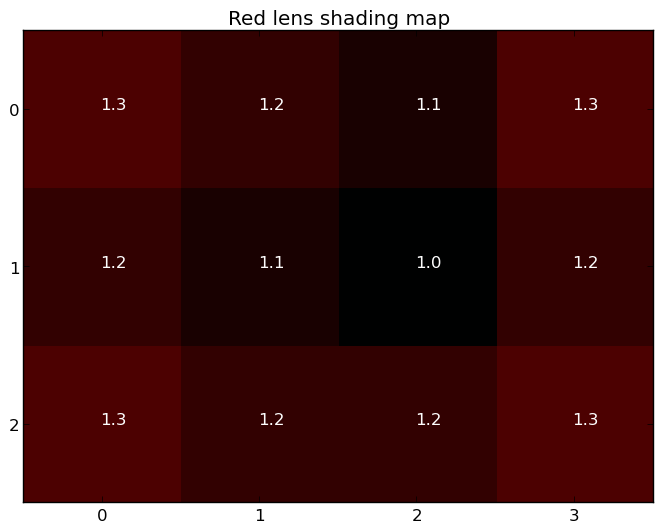
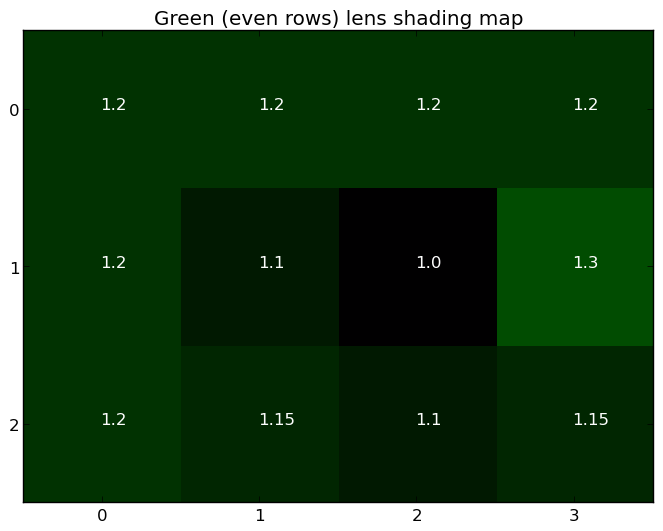
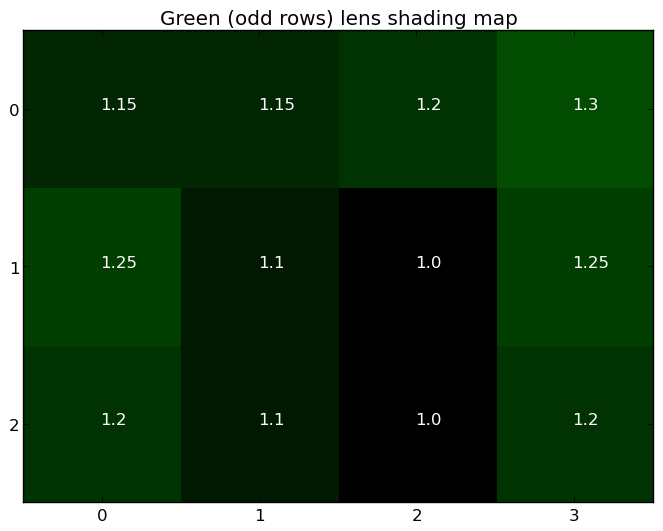
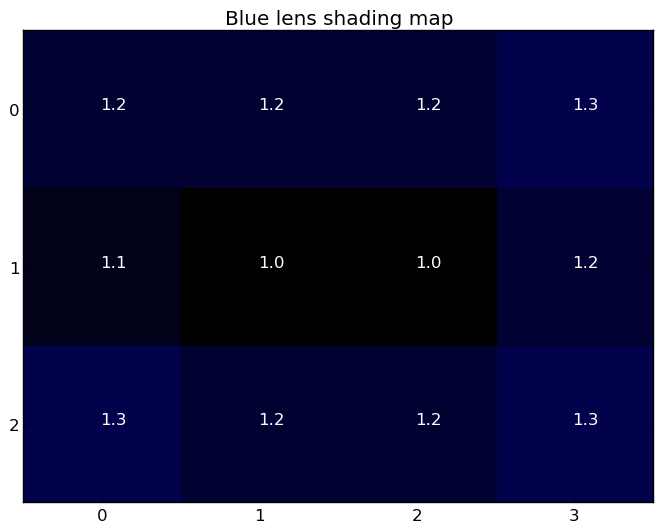
As a visualization only, inverting the full-color map to recover an image of a gray wall (using bicubic interpolation for visual quality) as captured by the sensor gives:
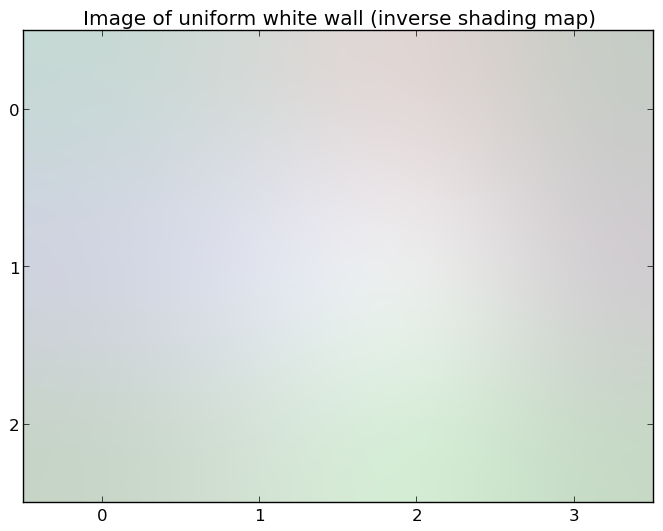
Range of valid values:
Each gain factor is >= 1
Optional - This value may be null on some devices.
Full capability -
Present on all camera devices that report being HARDWARE_LEVEL_FULL devices in the
android.info.supportedHardwareLevel key
Key<Integer> STATISTICS_LENS_SHADING_MAP_MODE
Whether the camera device will output the lens shading map in output result metadata.
When set to ON, android.statistics.lensShadingMap will be provided in the output result metadata.
ON is always supported on devices with the RAW capability.
Possible values:
Available values for this device:
android.statistics.info.availableLensShadingMapModes
Optional - This value may be null on some devices.
Full capability -
Present on all camera devices that report being HARDWARE_LEVEL_FULL devices in the
android.info.supportedHardwareLevel key
Key<Integer> STATISTICS_SCENE_FLICKER
The camera device estimated scene illumination lighting frequency.
Many light sources, such as most fluorescent lights, flicker at a rate that depends on the local utility power standards. This flicker must be accounted for by auto-exposure routines to avoid artifacts in captured images. The camera device uses this entry to tell the application what the scene illuminant frequency is.
When manual exposure control is enabled
(android.control.aeMode == OFFandroid.control.mode ==
OFFandroid.control.aeAntibandingMode doesn't perform
antibanding, and the application can ensure it selects
exposure times that do not cause banding issues by looking
into this metadata field. See
android.control.aeAntibandingMode for more details.
Reports NONE if there doesn't appear to be flickering illumination.
Possible values:
Optional - This value may be null on some devices.
Full capability -
Present on all camera devices that report being HARDWARE_LEVEL_FULL devices in the
android.info.supportedHardwareLevel key
Key<TonemapCurve> TONEMAP_CURVE
Tonemapping / contrast / gamma curve to use when android.tonemap.mode
is CONTRAST_CURVE.
The tonemapCurve consist of three curves for each of red, green, and blue channels respectively. The following example uses the red channel as an example. The same logic applies to green and blue channel. Each channel's curve is defined by an array of control points:
curveRed =
[ P0(in, out), P1(in, out), P2(in, out), P3(in, out), ..., PN(in, out) ]
2 <= N <= android.tonemap.maxCurvePointsThese are sorted in order of increasing Pin; it is always
guaranteed that input values 0.0 and 1.0 are included in the list to
define a complete mapping. For input values between control points,
the camera device must linearly interpolate between the control
points.
Each curve can have an independent number of points, and the number
of points can be less than max (that is, the request doesn't have to
always provide a curve with number of points equivalent to
android.tonemap.maxCurvePoints).
A few examples, and their corresponding graphical mappings; these only specify the red channel and the precision is limited to 4 digits, for conciseness.
Linear mapping:
curveRed = [ (0, 0), (1.0, 1.0) ]
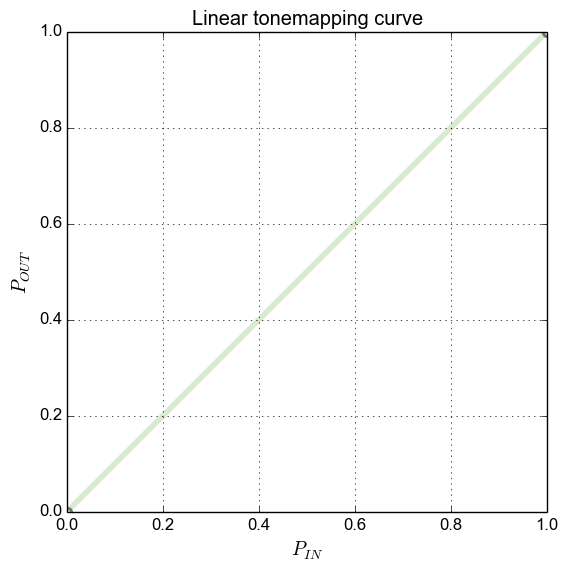
Invert mapping:
curveRed = [ (0, 1.0), (1.0, 0) ]
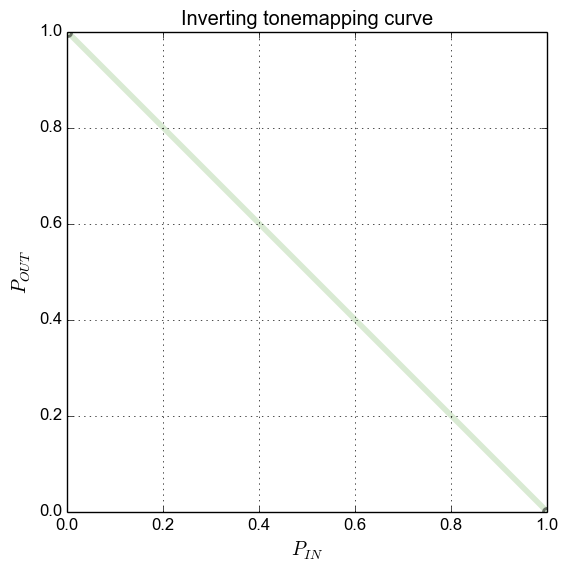
Gamma 1/2.2 mapping, with 16 control points:
curveRed = [
(0.0000, 0.0000), (0.0667, 0.2920), (0.1333, 0.4002), (0.2000, 0.4812),
(0.2667, 0.5484), (0.3333, 0.6069), (0.4000, 0.6594), (0.4667, 0.7072),
(0.5333, 0.7515), (0.6000, 0.7928), (0.6667, 0.8317), (0.7333, 0.8685),
(0.8000, 0.9035), (0.8667, 0.9370), (0.9333, 0.9691), (1.0000, 1.0000) ]
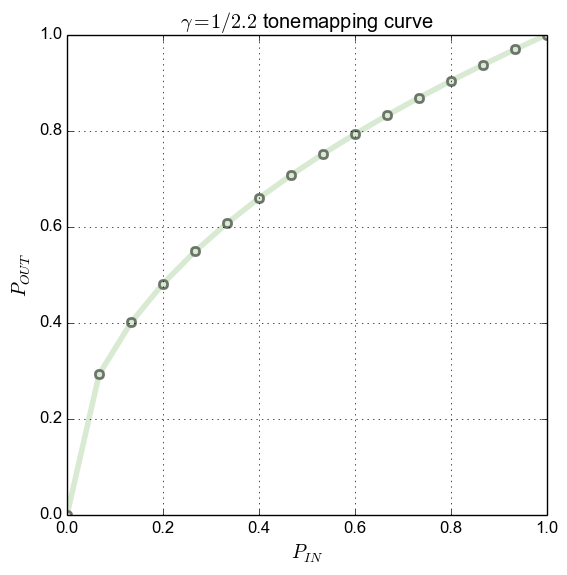
Standard sRGB gamma mapping, per IEC 61966-2-1:1999, with 16 control points:
curveRed = [
(0.0000, 0.0000), (0.0667, 0.2864), (0.1333, 0.4007), (0.2000, 0.4845),
(0.2667, 0.5532), (0.3333, 0.6125), (0.4000, 0.6652), (0.4667, 0.7130),
(0.5333, 0.7569), (0.6000, 0.7977), (0.6667, 0.8360), (0.7333, 0.8721),
(0.8000, 0.9063), (0.8667, 0.9389), (0.9333, 0.9701), (1.0000, 1.0000) ]
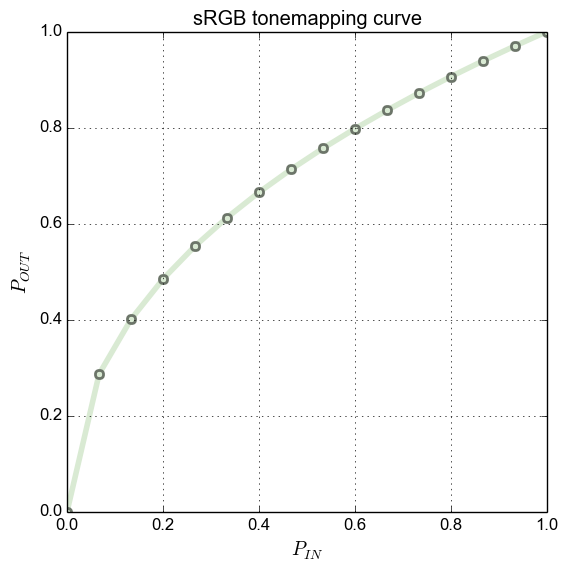
Optional - This value may be null on some devices.
Full capability -
Present on all camera devices that report being HARDWARE_LEVEL_FULL devices in the
android.info.supportedHardwareLevel key
Key<Float> TONEMAP_GAMMA
Tonemapping curve to use when android.tonemap.mode is
GAMMA_VALUE
The tonemap curve will be defined the following formula: * OUT = pow(IN, 1.0 / gamma) where IN and OUT is the input pixel value scaled to range [0.0, 1.0], pow is the power function and gamma is the gamma value specified by this key.
The same curve will be applied to all color channels. The camera device may clip the input gamma value to its supported range. The actual applied value will be returned in capture result.
The valid range of gamma value varies on different devices, but values within [1.0, 5.0] are guaranteed not to be clipped.
Optional - This value may be null on some devices.
See also:
Key<Integer> TONEMAP_MODE
High-level global contrast/gamma/tonemapping control.
When switching to an application-defined contrast curve by setting
android.tonemap.mode to CONTRAST_CURVE, the curve is defined
per-channel with a set of (in, out) points that specify the
mapping from input high-bit-depth pixel value to the output
low-bit-depth value. Since the actual pixel ranges of both input
and output may change depending on the camera pipeline, the values
are specified by normalized floating-point numbers.
More-complex color mapping operations such as 3D color look-up
tables, selective chroma enhancement, or other non-linear color
transforms will be disabled when android.tonemap.mode is
CONTRAST_CURVE.
When using either FAST or HIGH_QUALITY, the camera device will
emit its own tonemap curve in android.tonemap.curve.
These values are always available, and as close as possible to the
actually used nonlinear/nonglobal transforms.
If a request is sent with CONTRAST_CURVE with the camera device's provided curve in FAST or HIGH_QUALITY, the image's tonemap will be roughly the same.
Possible values:
Available values for this device:
android.tonemap.availableToneMapModes
Optional - This value may be null on some devices.
Full capability -
Present on all camera devices that report being HARDWARE_LEVEL_FULL devices in the
android.info.supportedHardwareLevel key
Key<Integer> TONEMAP_PRESET_CURVE
Tonemapping curve to use when android.tonemap.mode is
PRESET_CURVE
The tonemap curve will be defined by specified standard.
sRGB (approximated by 16 control points):
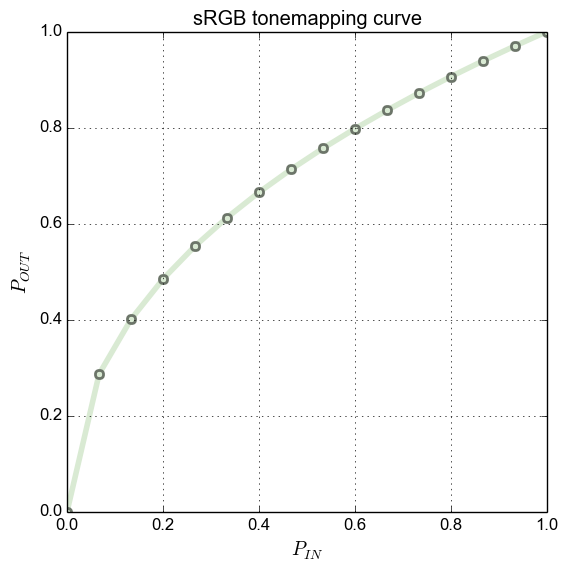
Rec. 709 (approximated by 16 control points):
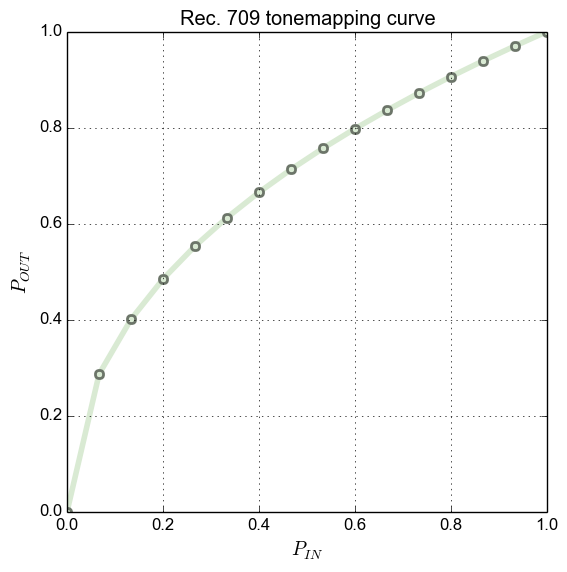
Note that above figures show a 16 control points approximation of preset curves. Camera devices may apply a different approximation to the curve.
Possible values:
Optional - This value may be null on some devices.
T get (Key<T> key)
Get a capture result field value.
The field definitions can be found in CaptureResult.
Querying the value for the same key more than once will return a value which is equal to the previous queried value.
| Parameters | |
|---|---|
key |
Key:
The result field to read. |
| Returns | |
|---|---|
T |
The value of that key, or null if the field is not set.
|
| Throws | |
|---|---|
IllegalArgumentException |
if the key was not valid |
long getFrameNumber ()
Get the frame number associated with this result.
Whenever a request has been processed, regardless of failure or success, it gets a unique frame number assigned to its future result/failure.
For the same type of request (capturing from the camera device or reprocessing), this
value monotonically increments, starting with 0, for every new result or failure and the
scope is the lifetime of the CameraDevice. Between different types of requests,
the frame number may not monotonically increment. For example, the frame number of a newer
reprocess result may be smaller than the frame number of an older result of capturing new
images from the camera device, but the frame number of a newer reprocess result will never be
smaller than the frame number of an older reprocess result.
| Returns | |
|---|---|
long |
The frame number |
List<Key<?>> getKeys ()
Returns a list of the keys contained in this map.
The list returned is not modifiable, so any attempts to modify it will throw
a UnsupportedOperationException.
All values retrieved by a key from this list with #get are guaranteed to be
non-null. Each key is only listed once in the list. The order of the keys
is undefined.
| Returns | |
|---|---|
List<Key<?>> |
List of the keys contained in this map. |
CaptureRequest getRequest ()
Get the request associated with this result.
Whenever a request has been fully or partially captured, with
onCaptureCompleted(CameraCaptureSession, CaptureRequest, TotalCaptureResult) or
onCaptureProgressed(CameraCaptureSession, CaptureRequest, CaptureResult), the result's
getRequest() will return that request.
For example,
cameraDevice.capture(someRequest, new CaptureCallback() {
@Override
void onCaptureCompleted(CaptureRequest myRequest, CaptureResult myResult) {
assert(myResult.getRequest.equals(myRequest) == true);
}
}, null);
| Returns | |
|---|---|
CaptureRequest |
The request associated with this result. Never null.
|
int getSequenceId ()
The sequence ID for this failure that was returned by the
capture(CaptureRequest, CameraCaptureSession.CaptureCallback, Handler) family of functions.
The sequence ID is a unique monotonically increasing value starting from 0, incremented every time a new group of requests is submitted to the CameraDevice.
| Returns | |
|---|---|
int |
int The ID for the sequence of requests that this capture result is a part of |