This lesson teaches you to
TV apps must display a Now Playing card when playing media behind the launcher or in the background. This card allows users to return to the app that is currently playing media.
The Android framework displays a Now Playing card on the home
screen when there is an active MediaSession.
The card includes media metadata such as album art, title, and app icon.
When the user selects the card, the system opens the app.
This lesson shows how to use the MediaSession class to implement
the Now Playing card.
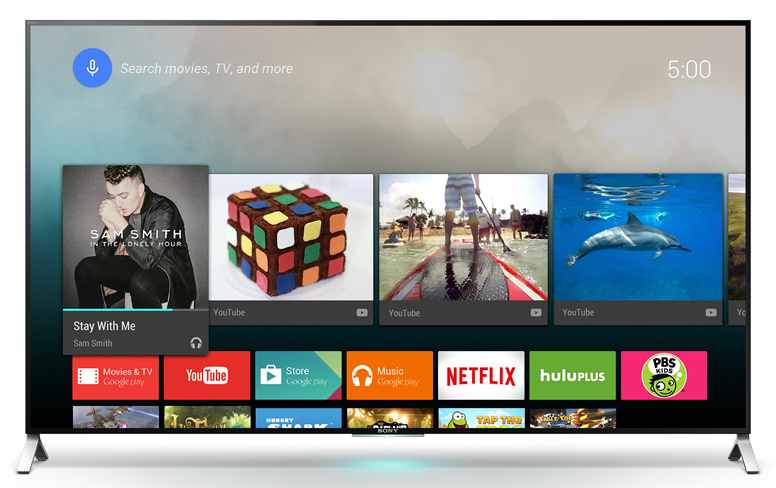
Figure 1. Display a Now Playing card when playing media in the background.
Start a Media Session
Create a
MediaSession
when your app is preparing to play media. The following code snippet
is an example of how to set the appropriate callback and flags:
mSession = new MediaSession(this, "MusicService");
mSession.setCallback(new MediaSessionCallback());
mSession.setFlags(MediaSession.FLAG_HANDLES_MEDIA_BUTTONS |
MediaSession.FLAG_HANDLES_TRANSPORT_CONTROLS);
Note: The Now Playing card will display
only for a media session with
the FLAG_HANDLES_TRANSPORT_CONTROLS flag set.
Display a Now Playing Card
The Now Playing card only appears for active sessions. You must call
setActive(true)
when playback begins. Your app must also request audio focus, as described in
Managing Audio Focus.
private void handlePlayRequest() {
tryToGetAudioFocus();
if (!mSession.isActive()) {
mSession.setActive(true);
}
...
The card is removed from the launcher screen when a
setActive(false)
call deactivates the media session,
or when another app initiates media playback.
If playback is completely stopped and there is no active media,
your app should deactivate the media session immediately.
If playback is paused, your app should deactivate the media session
after a delay, usually between 5 to 30 minutes.
Update the Playback State
Update the playback state in the MediaSession
so the card can show the state of the current media.
private void updatePlaybackState() {
long position = PlaybackState.PLAYBACK_POSITION_UNKNOWN;
if (mMediaPlayer != null && mMediaPlayer.isPlaying()) {
position = mMediaPlayer.getCurrentPosition();
}
PlaybackState.Builder stateBuilder = new PlaybackState.Builder()
.setActions(getAvailableActions());
stateBuilder.setState(mState, position, 1.0f);
mSession.setPlaybackState(stateBuilder.build());
}
private long getAvailableActions() {
long actions = PlaybackState.ACTION_PLAY_PAUSE |
PlaybackState.ACTION_PLAY_FROM_MEDIA_ID |
PlaybackState.ACTION_PLAY_FROM_SEARCH;
if (mPlayingQueue == null || mPlayingQueue.isEmpty()) {
return actions;
}
if (mState == PlaybackState.STATE_PLAYING) {
actions |= PlaybackState.ACTION_PAUSE;
} else {
actions |= PlaybackState.ACTION_PLAY;
}
if (mCurrentIndexOnQueue > 0) {
actions |= PlaybackState.ACTION_SKIP_TO_PREVIOUS;
}
if (mCurrentIndexOnQueue < mPlayingQueue.size() - 1) {
actions |= PlaybackState.ACTION_SKIP_TO_NEXT;
}
return actions;
}
Display the Media Metadata
Set the MediaMetadata with the
setMetadata()
method. This method of the media session object lets you provide information to
the Now Playing card about the track such as the title, subtitle,
and various icons. The following example assumes your
track's data is stored in a custom data class, MediaData.
private void updateMetadata(MediaData myData) {
MediaMetadata.Builder metadataBuilder = new MediaMetadata.Builder();
// To provide most control over how an item is displayed set the
// display fields in the metadata
metadataBuilder.putString(MediaMetadata.METADATA_KEY_DISPLAY_TITLE,
myData.displayTitle);
metadataBuilder.putString(MediaMetadata.METADATA_KEY_DISPLAY_SUBTITLE,
myData.displaySubtitle);
metadataBuilder.putString(MediaMetadata.METADATA_KEY_DISPLAY_ICON_URI,
myData.artUri);
// And at minimum the title and artist for legacy support
metadataBuilder.putString(MediaMetadata.METADATA_KEY_TITLE,
myData.title);
metadataBuilder.putString(MediaMetadata.METADATA_KEY_ARTIST,
myData.artist);
// A small bitmap for the artwork is also recommended
metadataBuilder.putBitmap(MediaMetadata.METADATA_KEY_ART,
myData.artBitmap);
// Add any other fields you have for your data as well
mSession.setMetadata(metadataBuilder.build());
}
Respond to User Action
When the user selects the Now Playing card, the system
opens the app that owns the session.
If your app provides a PendingIntent to
setSessionActivity(),
the system launches the activity you specify, as demonstrated below. If not, the default system
intent opens. The activity you specify must provide playback controls that allow users to pause or
stop playback.
Intent intent = new Intent(mContext, MyActivity.class);
PendingIntent pi = PendingIntent.getActivity(context, 99 /*request code*/,
intent, PendingIntent.FLAG_UPDATE_CURRENT);
mSession.setSessionActivity(pi);