This lesson teaches you to
Try It Out
Your TV input must provide Electronic Program Guide (EPG) data for at least one channel in its setup activity. You should also periodically update that data, with consideration for the size of the update and the processing thread that handles it. Additionally, you can provide app links for channels that guide the user to related content and activities. This lesson discusses creating and updating channel and program data on the system database with these considerations in mind.
Get Permission
In order for your TV input to work with EPG data, it must declare the read and write permissions in its Android manifest file as follows:
<uses-permission android:name="com.android.providers.tv.permission.READ_EPG_DATA" /> <uses-permission android:name="com.android.providers.tv.permission.WRITE_EPG_DATA" />
Register Channels in the Database
The Android TV system database maintains records of channel data for TV inputs. In your setup
activity, for each of your channels, you must map your channel data to the following fields of the
TvContract.Channels class:
COLUMN_DISPLAY_NAME- the displayed name of the channelCOLUMN_DISPLAY_NUMBER- the displayed channel numberCOLUMN_INPUT_ID- the ID of the TV input serviceCOLUMN_SERVICE_TYPE- the channel's service typeCOLUMN_TYPE- the channel's broadcast standard typeCOLUMN_VIDEO_FORMAT- the default video format for the channel
Although the TV input framework is generic enough to handle both traditional broadcast and over-the-top (OTT) content without any distinction, you may want to define the following columns in addition to those above to better identify traditional broadcast channels:
COLUMN_ORIGINAL_NETWORK_ID- the television network IDCOLUMN_SERVICE_ID- the service IDCOLUMN_TRANSPORT_STREAM_ID- the transport stream ID
If you want to provide app link details for your channels, you need to update some additional fields. For more information on app link fields, see Add App Link Information.
For internet streaming based TV inputs, assign your own values to the above accordingly so that each channel can be identified uniquely.
Pull your channel metadata (in XML, JSON, or whatever) from your backend server, and in your setup activity map the values to the system database as follows:
ContentValues values = new ContentValues(); values.put(Channels.COLUMN_DISPLAY_NUMBER, channel.mNumber); values.put(Channels.COLUMN_DISPLAY_NAME, channel.mName); values.put(Channels.COLUMN_ORIGINAL_NETWORK_ID, channel.mOriginalNetworkId); values.put(Channels.COLUMN_TRANSPORT_STREAM_ID, channel.mTransportStreamId); values.put(Channels.COLUMN_SERVICE_ID, channel.mServiceId); values.put(Channels.COLUMN_VIDEO_FORMAT, channel.mVideoFormat); Uri uri = context.getContentResolver().insert(TvContract.Channels.CONTENT_URI, values);
In the example above, channel is an object which holds channel metadata from the
backend server.
Present Channel and Program Information
The system TV app presents channel and program information to users as they flip through channels, as shown in figure 1. To make sure the channel and program information works with the system TV app's channel and program information presenter, follow the guidelines below.
- Channel number (
COLUMN_DISPLAY_NUMBER) - Icon
(
android:iconin the TV input's manifest) - Program description (
COLUMN_SHORT_DESCRIPTION) - Program title (
COLUMN_TITLE) - Channel logo (
TvContract.Channels.Logo)- Use the color #EEEEEE to match the surrounding text
- Don't include padding
- Poster art (
COLUMN_POSTER_ART_URI)- Aspect ratio between 16:9 and 4:3
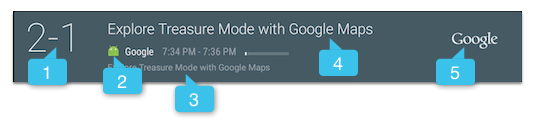
Figure 1. The system TV app channel and program information presenter.
The system TV app provides the same information through the program guide, including poster art, as shown in figure 2.
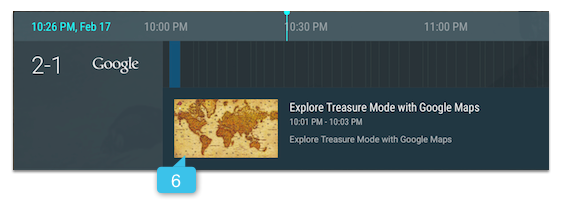
Figure 2. The system TV app program guide.
Update Channel Data
When updating existing channel data, use the
update()
method instead of deleting and re-adding the data. You can identify the current version of the data
by using Channels.COLUMN_VERSION_NUMBER
and Programs.COLUMN_VERSION_NUMBER
when choosing the records to update.
Note: Adding channel data to the ContentProvider
can take time. Only add current programs (those within two hours of the current time) when you update,
and use a Sync Adapter to
update the rest of the channel data in the background. See the
Android TV Live TV Sample App for an example.
Batch Loading Channel Data
When updating the system database with a large amount of channel data, use the ContentResolver
applyBatch()
or
bulkInsert()
method. Here's an example using applyBatch():
ArrayList<ContentProviderOperation> ops = new ArrayList<>();
int programsCount = mChannelInfo.mPrograms.size();
for (int j = 0; j < programsCount; ++j) {
ProgramInfo program = mChannelInfo.mPrograms.get(j);
ops.add(ContentProviderOperation.newInsert(
TvContract.Programs.CONTENT_URI)
.withValues(programs.get(j))
.withValue(Programs.COLUMN_START_TIME_UTC_MILLIS,
programStartSec * 1000)
.withValue(Programs.COLUMN_END_TIME_UTC_MILLIS,
(programStartSec + program.mDurationSec) * 1000)
.build());
programStartSec = programStartSec + program.mDurationSec;
if (j % 100 == 99 || j == programsCount - 1) {
try {
getContentResolver().applyBatch(TvContract.AUTHORITY, ops);
} catch (RemoteException | OperationApplicationException e) {
Log.e(TAG, "Failed to insert programs.", e);
return;
}
ops.clear();
}
}
Processing Channel Data Asynchronously
Data manipulation, such as fetching a stream from the server or accessing the database, should
not block the UI thread. Using an AsyncTask is one
way to perform updates asynchronously. For example, when loading channel info from a backend server,
you can use AsyncTask as follows:
private static class LoadTvInputTask extends AsyncTask<Uri, Void, Void>> {
private Context mContext;
public LoadTvInputTask(Context context) {
mContext = context;
}
@Override
protected Void doInBackground(Uri... uris) {
try {
fetchUri(uris[0]);
} catch (IOException e) {
Log.d(“LoadTvInputTask”, “fetchUri error”);
}
return null;
}
private void fetchUri(Uri videoUri) throws IOException {
InputStream inputStream = null;
try {
inputStream = mContext.getContentResolver().openInputStream(videoUri);
XmlPullParser parser = Xml.newPullParser();
try {
parser.setFeature(XmlPullParser.FEATURE_PROCESS_NAMESPACES, false);
parser.setInput(inputStream, null);
sTvInput = ChannelXMLParser.parseTvInput(parser);
sSampleChannels = ChannelXMLParser.parseChannelXML(parser);
} catch (XmlPullParserException e) {
e.printStackTrace();
}
} finally {
if (inputStream != null) {
inputStream.close();
}
}
}
}
If you need to update EPG data on a regular basis, consider using
a
Sync Adapter or JobScheduler to run the update process during idle time,
such as every day at 3:00 a.m. See the
Android TV live TV sample app for an example.
Other techniques to separate the data update tasks from the UI thread include using the
HandlerThread class, or you may implement your own using Looper
and Handler classes. See
Processes and Threads for more information.
Add App Link Information
Channels can use app links to let users easily launch a related activity while they are watching channel content. Channel apps use app links to extend user engagement by launching activities that show related information or additional content. For example, you can use app links to do the following:
- Guide the user to discover and purchase related content.
- Provide additional information about currently playing content.
- While viewing episodic content, start viewing the next episode in a series.
- Let the user interact with content—for example, rate or review content—without interrupting content playback.
App links are displayed when the user presses Select to show the TV menu while watching channel content.
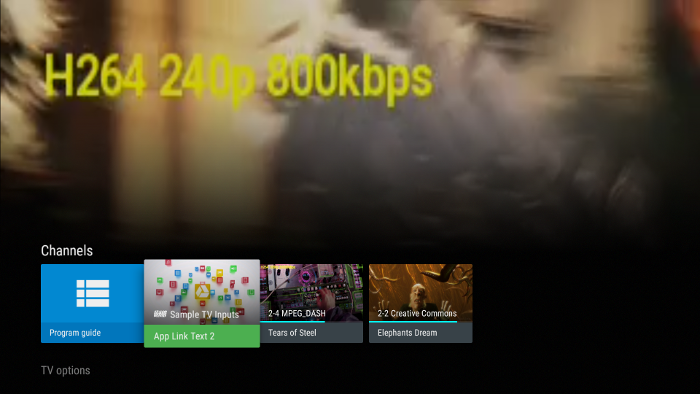
Figure 1. An example app link displayed on the Channels row while channel content is shown.
When the user selects the app link, the system starts an activity using an intent URI specified by the channel app. Channel content continues to play while the app link activity is active. The user can return to the channel content by pressing Back.
Provide App Link Channel Data
Android TV automatically creates an app link for each channel,
using information from the channel data. To provide app link information,
specify the following details in your
TvContract.Channels fields:
COLUMN_APP_LINK_COLOR- The accent color of the app link for this channel. For an example accent color, see figure 2, callout 3.COLUMN_APP_LINK_ICON_URI- The URI for the app badge icon of the app link for this channel. For an example app badge icon, see figure 2, callout 2.COLUMN_APP_LINK_INTENT_URI- The intent URI of the app link for this channel. You can create the URI usingtoUri(int)withURI_INTENT_SCHEMEand convert the URI back to the original intent withparseUri().COLUMN_APP_LINK_POSTER_ART_URI- The URI for the poster art used as the background of the app link for this channel. For an example poster image, see figure 2, callout 1.COLUMN_APP_LINK_TEXT- The descriptive link text of the app link for this channel. For an example app link description, see the text in figure 2, callout 3.
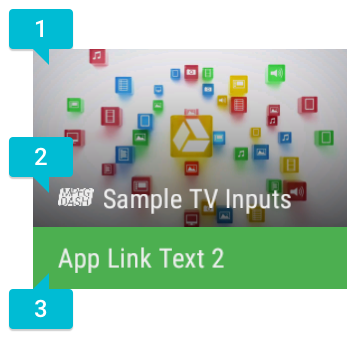
Figure 2. App link details.
If the channel data doesn't specify app link information, the system creates a default app link. The system chooses default details as follows:
- For the intent URI
(
COLUMN_APP_LINK_INTENT_URI), the system uses theACTION_MAINactivity for theCATEGORY_LEANBACK_LAUNCHERcategory, typically defined in the app manifest. If this activity is not defined, a non-functioning app link appears—if the user clicks it, nothing happens. - For the descriptive text
(
COLUMN_APP_LINK_TEXT), the system uses "Open app-name". If no viable app link intent URI is defined, the system uses "No link available". - For the accent color
(
COLUMN_APP_LINK_COLOR), the system uses the default app color. - For the poster image
(
COLUMN_APP_LINK_POSTER_ART_URI), the system uses the app's home screen banner. If the app doesn't provide a banner, the system uses a default TV app image. - For the badge icon
(
COLUMN_APP_LINK_ICON_URI), the system uses a badge that shows the app name. If the system is also using the app banner or default app image for the poster image, no app badge is shown.
You specify app link details for your channels in your app's
setup activity. You can update these app link details at any point, so
if an app link needs to match channel changes, update app
link details and call
ContentResolver.update() as needed. For more details on updating
channel data, see Update Channel Data.